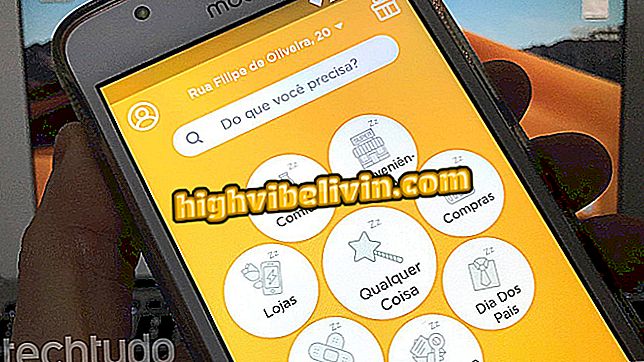Amazon Prime Video Brazil: how to use the main functions
Amazon Prime Video Brasil is Netflix's main rival in the area of streaming movies and series. The platform, available on the web and iPhone app (iOS) and Android, has a vast catalog of famous titles and exclusive productions from Amazon. Free for 7 days, Prime Video has a promotional price of R $ 7.90 for the first six months. Then, the monthly payment goes to the normal value of R $ 14.90. Cancellation of the subscription can be made at any time, before or after the trial period.
On the service platform, there are very practical features, such as personal list of contents, technical specifications of productions and the option to reproduce scenes in which there is a soundtrack. The following tutorial teaches you how to use these and other features of the web version of Amazon Prime Video Brazil.
Is Amazon Prime Video worth it? 5 facts about Netflix rival

Tutorial shows how to use the basic functions of the Amazon Prime Video service
Creating an account in the service
Step 1. Go to the service website and click on the "Start your free trial" option;

Option to start the free trial in Amazon Prime Video
Step 2. Use an Amazon account to log into Prime Video;

You must have an Amazon account to log into the Amazon Prime Video service
Step 3. The page will display your credit card data from the Amazon account, and the option next to it selected. To choose another payment method to use Amazon Prime Video, choose "add a credit card" in the "More payment options" section. Otherwise, just click "Continue";

Choose another payment method for Amazon Prime Video or select your Amazon account data
Home screen options
The service start screen allows you to filter the suggestions in "Series" or "Movies". Click on the filter of your choice to activate it.

Title suggestions filter options on the Amazon Prime Video home screen
Options for a title
Step 1. When you rest your mouse pointer over a title's cover, a brief synopsis of the work is displayed. In the same frame, you can play the content or add it to your playlist. To see more options, click the movie or series cover;

Quick options for an Amazon Prime Video title
Step 2. The production screen displays information about cast, genre, subtitles, and voiceovers available. To watch the title, click the blue video playback icon;

In Amazon Prime Video, the blue play icon indicates title playback
Step 3. The player screen displays options in the upper right corner of the screen. There, you can modify or add captions, access settings, increase volume, and enable full-screen mode. To see more options, click on "Options";

Amazon Prime Video player settings
Step 4. The options reveal the choice of video quality. Note that each option displays the amount of data consumed per hour. You can use this information to configure the video according to your internet plan;

Amazon Prime Video reports the amount of data consumed per hour by streaming
Step 5. Still in the player, there is the option "See all" in the upper left corner of the screen;
all "of the Amazon Prime Video serviceStep 6. Clicking "See all" will show the cast photos. Click on one of the actors to access more details;
all "displays information about the cast of the movie or series in Amazon Prime VideoStep 7. Click on the actor's photo to access his biography. To proceed, click the "Music" option in the section bar;

Information about an actor in the Amazon Prime Video service
Step 8. The "Music" page displays the name of the tracks of the title soundtrack and the excerpts in which the songs are played in the series or movie;

Amazon Prime Video lets you play snippets of the movie or series with soundtrack
Accessing your list
Step 1. On the Home screen, click the avatar icon in the upper right corner. Then go to "Your List";

Access your list with preferred titles on Amazon Prime Video
Step 2. Your list is presented with options to filter the contents saved by "Series" or "Movies".

List with titles saved to watch later on the Amazon Prime Video service
Enjoy the basics and use Amazon Prime Video to watch your favorite movies and series on the computer.
Which is the best competitor of Netflix? Leave your opinion in the Forum of the.

- Netflix: Ending sessions on all devices