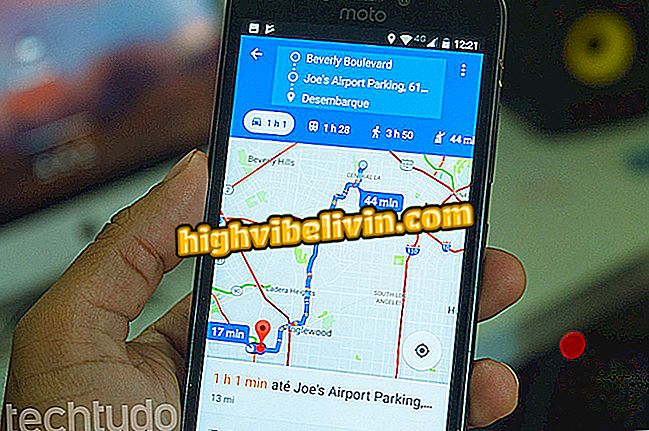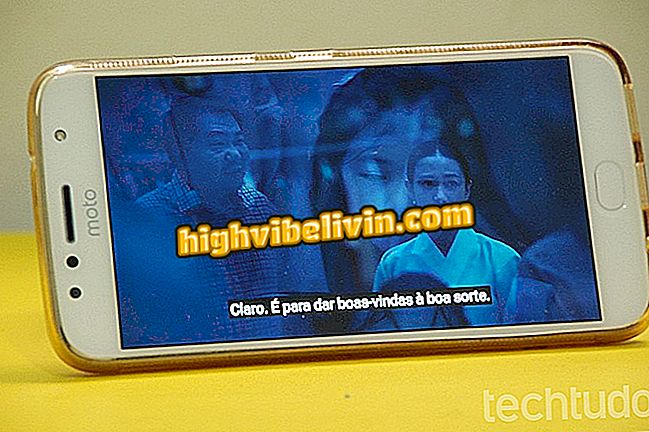Blocking sites on the D-Link router
D-Link routers have a feature that allows you to block Internet sites without having to install any programs on your computer. The function is ideal for controlling what content can be accessed in your network and prevent other users, such as children and adolescents, from browsing undue pages. You can block accesses by keywords or by link.
In the following tutorial, you will learn how to restrict access to certain sites on the D-Link router network. The step-by-step is done through the device administration page, which can be accessed in any browser, either by the computer or Android or iPhone (iOS).
Six Wi-Fi Router Features You Need To Have Fast Internet

How to block websites on the D-Link DIR-610 router
Step 1. Open the Internet browser of your choice (Google Chrome, Mozilla Firefox, among others) and enter the IP address of your router in the address bar. This information is present on the lower label of the product, but is usually "192.168.0.1" (without quotation marks);

The IP address can be found on the lower label of the D-Link router
Step 2. After entering the code, you will be redirected to the login page. Access credentials can also be found on the lower label of the router. By default, the user name is "Admin" (without tabs) and the password is blank;

Log in to the D-Link router's admin panel
Step 3. Now go to the top menu "Advanced" and then click on the "URL Blocking" submenu;

Access the function shown in the image
Step 4. Enable the feature and click the "Apply Changes" button;

Turn on the feature to block the sites
Step 5. In the "Keywords" field, enter the name or full URL of the site you want to block, and then click "Add Keyword." Do this for all pages that will have access fenced;

Enter the address or the name of the site that will be blocked
Done, the restriction is already active. Note that in some cases, the lock will only take effect when the router is restarted.
What is the best Wi-Fi router channel? Learn in the Forum