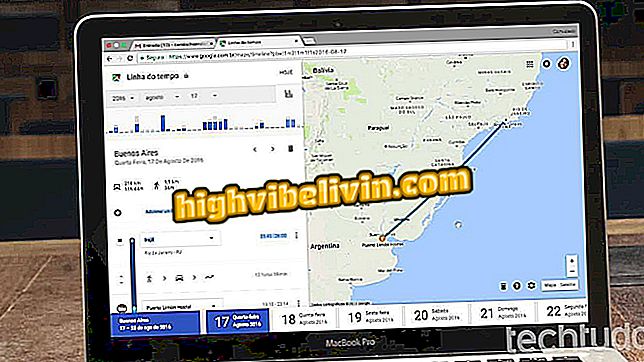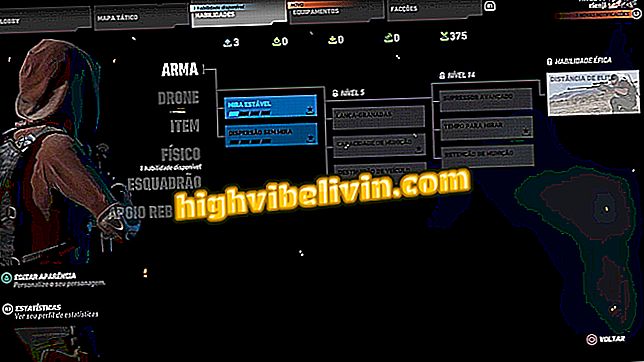Extension lets you create and edit Office files right in Chrome
The Office Online extension lets you view, create, and edit Office documents without leaving Chrome. The plugin is an official Microsoft tool for the Google browser and gives you access to Word, Excel, Power Point and OneNote files, as well as edit and save them directly to OneDrive or your computer. Because of integration with OneDrive, you need to sign in with a Microsoft account to use the extension. See the following step-by-step how to install the plugin and access Office documents in Google Chrome.
Noun Project adds hundreds of icons to Office; see how

PowerPoint: Tips for Better Use of the Program
Step 1. Go to the Chrome Extensions Store and install the Office Online extension. To do so, click "+ Use in Chrome".
Online "in the Google Chrome storeStep 2. Confirm the installation in "Add extension".

Confirm Office extension installation in Chrome
Step 3. Click the Office Online icon that will appear next to the address bar and sign in with a Microsoft account to gain access to the files.

Sign in with a Microsoft account to use the Office extension
Step 4. A confirmation page will open in a new tab. Accept the terms of integration by clicking "Yes".

You need to release access to integrate Office information in Chrome
Step 5. To create a new document, click the desired program icon. A new tab will appear and you can start a blank document.

Creating a new Office Online document in Google Chrome
Step 6. To edit an existing document, click the item you want in the "Recent Documents" list or choose others from the "View More" option. Remember that you can only edit files already synchronized in OneDrive.

Files saved in OneDrive can be accessed by the Office extension in Google Chrome
To upload a saved document to your computer and edit it online, click the "Upload and Open" button.
Take the hint to access Office documents quickly without leaving Google Chrome.