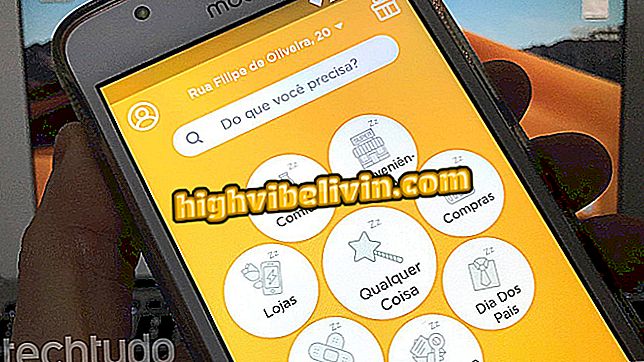Free Face Swap App: See How to Use the Face Swap Booth
Face Swap Booth is a free app for Android and iPhone (iOS) phones that lets you swap your face in photos. The game became popular thanks to a Snapchat lens, which usually produces funny results. The service allows the user to upload their own images and mount them with friends and family or choose celebrity photos from the application gallery. The unusual result can be shared on social networks and messengers, such as WhatsApp, Facebook or Instagram, for example.
In the following tutorial, learn how to use the Face Swap Booth app to change faces with someone else. The tool is useful as it allows you to make changes to the photos simply and at no cost. The procedure was performed on an iPhone 8 with iOS 12 from Apple, but the tips are also valid for the version of the application for the Google system.
Haircut application: see how to test before changing the look

Learn how to use the Face Swap Booth app to swap faces on mobile
Want to buy cell phone, TV and other discount products? Know the Compare
Step 1. Install the Face Swap Booth on your mobile phone through the webpage. Open the app and choose whether you want to use the celebrity image, import from the gallery, Facebook albums, or take a new photo. The platform will identify the faces in the image. Tap the confirmation button to save and use on your mounts;

Open the photo to be edited in the Face Swap Booth app
Step 2. In the top bar of the screen, choose the face you want to add to the photo. Touch the gear icon to adjust the skin color and highlighted face lighting. Use the bar on the left to change the lighting of the photo and the right to change the color of the skin;

Change skin color and lighting in the Face Swap Booth app
Step 3. Drag the face to the desired position and use the arrows around to zoom in and out or rotate. Use the tweezer gesture to zoom in and make editing easier. If you want to adjust the face frame, touch it again. After making the desired changes, touch the confirmation button in the lower right corner;

Adjust face framing in the Face Swap Booth app
Step 4. When done, go to the button with the icon of an eye to visualize the result. If you want to return to the editing screen, select the "X". Use the confirmation button to save the edited photo. Finally, touch the sharing button at the bottom of the screen to send the image by WhatsApp or publish to social networks.

Visualize the result and save the edited photo in the Face Swap Booth app
Ready. Take advantage of the tips to make the face change assembly and play with your friends.
How to resize images in Photoshop without losing quality? Ask questions in the Forum.

How to publish multiple photos of Instagram stories at once