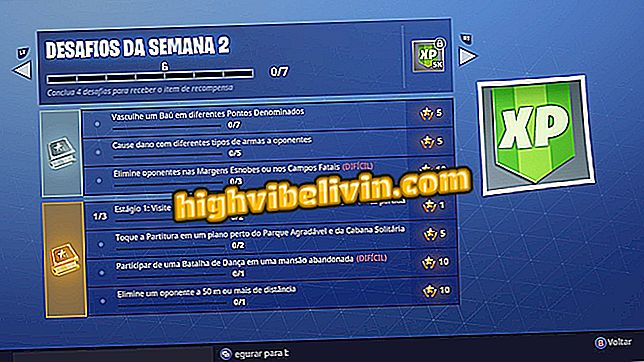How to Access the Samsung Galaxy Clipboard
Samsung Galaxy branded phones feature an advanced copy and paste that allows you to access the latest items on the Clipboard. Latest smartphones such as Galaxy S8, Galaxy Note 8, Galaxy A8 and Galaxy S9 can accumulate up to 20 images, links and texts at once, with the ability to transfer content to other apps with just one touch.
The user can use the function to save addresses, numbers and screen prints temporarily, avoiding repeated typing. See in the tutorial how to use the tool that simplifies Ctrl-C + Ctrl + V.

Learn how to use the Samsung Galaxy clipboard
We tested the Galaxy S9 Plus; check out the full review on
Step 1. In any application that allows you to type or type text, tap on an empty area to open a floating window. Select the "Clipboard" option.

Access the clipboard in the popup
Step 2. The mobile phone will display the latest contents copied by the user, including images and texts. Touch an item to paste in the field marked with the cursor, as long as the application accepts the selected content - message and note apps, for example, only allow the inclusion of texts.

Tap a previously copied item to paste in time
Step 3. Hold the item down for a while to get delete or lock options. The lock function prevents the information from being removed when the clipboard exceeds the limit of 20 stored copies. Locked data is always available for use, even if the user clears the area in the "Delete All" option.

Block items to prevent automated deletion
Edge Screen
The Edge Screen places shortcuts on the edge of the phone's dashboard and also lets you access the Clipboard.
Step 1. Access the Display settings and touch "Edge Display".

Access Edge Screen Settings
Step 2. Activate the "Paineis Edge" option and touch to open the available lists. Check the "Clipboard panel" item.

Activate the Clipboard panel
Step 3. The Edge Screen will display a list of the copied contents from the panel options. One advantage of this access mode is the ability to magnify copied images and share quickly anywhere.

Access content copied at any time on Edge Screen
What is the best top-of-the-line phone for sale in Brazil? View Forum Posts

Review: Galaxy S9 Plus