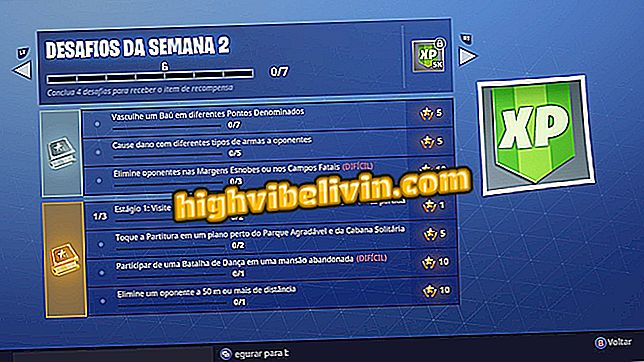How to add a Google account on an Android TV
One of the advantages of Android TV is that it allows the connection of a Google account, which makes it possible to synchronize various types of data between the appliance and other compatible devices, such as smartphones and tablets that also use the operating system.
How to use an Android phone to control a Sony Smart TV
By entering your account, you can also download apps and games directly from the Play Store, as well as gain access to other Android benefits. To learn how to connect your Google account to your smart TV, check out our tutorial.

Learn how to add a Google account on an Android TV
Step 1. Press the Home button on the remote control to access the menu, navigate to the 'Settings' option and select 'Settings';

Settings allow you to adjust smart TV behavior
Step 2. Locate the 'Personal' section and select 'Add Account'. On the next screen, select 'Google'. Smart TV allows only one linked account at a time. To add another account, you must first remove the old account;
App: Get the best tips and latest news on your phone
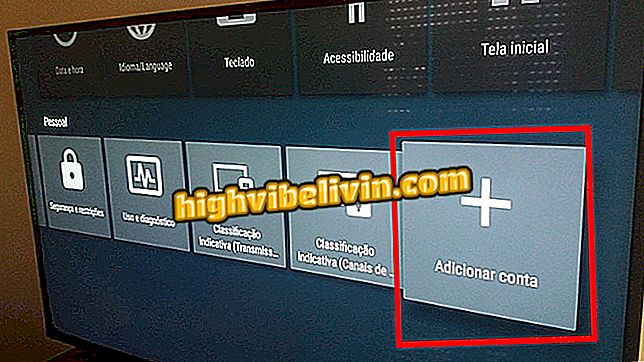
Android TV accepts to connect only one Google account
Step 3. You can add your account by entering your password normally or using another device on which it is already connected. If you choose the second option, select 'Use your smartphone or notebook' from the menu;

Android TV uses Google's user account to sync data
Step 4. A PIN code will be displayed on the TV screen. To insert it, use the device with your connected Google account to navigate to //www.android.com/tv/setup.

Connection can be made via phone or computer
Confirm the menu information and your account will be automatically connected to the device.
Which Smart TV to buy? Consumers give model tips at Forum of