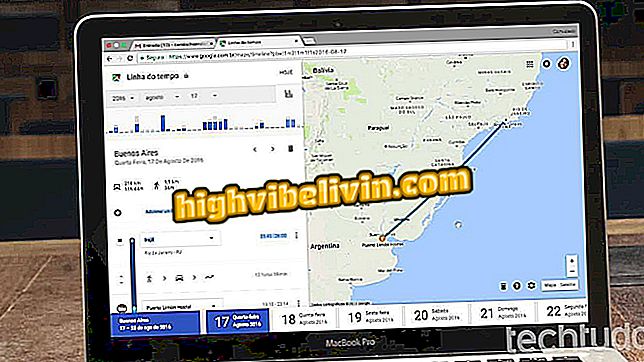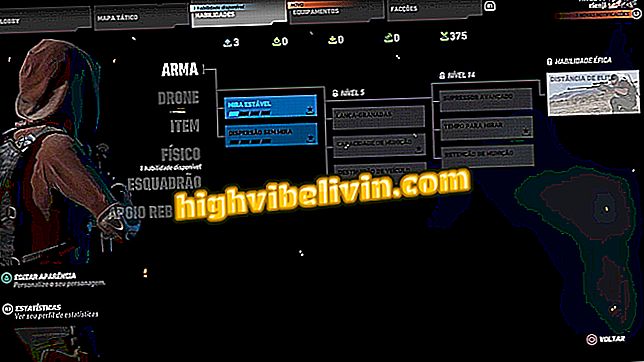How to add screenshots to the Steam gallery
Steam users can take screenshots of their favorite games to post on the community profile and / or page. The platform gallery also brings support for GIFs and sharing on Facebook. Learn, in this tutorial, how to use all the features of the Steam gallery.
Using and configuring Steam's home broadcast
Adding captures to the gallery
Step 1. In the game, press "F12" on the keyboard to take a screenshot;

How to add screenshots to the Steam gallery
Step 2. When you leave the game, Steam will automatically open a window of your gallery. In it, you will see the images of the game you captured;
To access this menu at any time, click "Screenshots" in your user profile. Then open the "Send captures" option;

You can also send captures directly from your Steam profile
Step 3. Click the image you want to add and then the "Send" button. Choose whether the screen will be private or public and send again;
Step 4. Okay, the photo is already in your Steam gallery. To add all at once, click "Check all" before sharing.

You can send all the photos at once to the Steam gallery
Share screenshots on Facebook
Step 1. In the photo window, check the "share on Facebook" box;

Check the box to share the Steam screen on your Facebook
You can also write a caption for the image if you prefer.
Here's how to link your Steam profile to Facebook.
How to put GIFs on Steam
Step 1. In your player profile, click on "Arts";
Step 2. Select the "Send art" option;
Step 3. Enter the name of the game corresponding to the GIF. If it is not related to a title, choose the second option;

Enter the name of a Steam game or check the second option
Step 4. Select the GIF file that is on your PC. You can add a title, a description and set the privacy of the image;

Open the GIF file to add it to Steam
Step 5. Check the box at the bottom of the page and save your GIF.
Remember not to use third-party GIFs / gear on your behalf.
Place gallery on profile
By reaching level ten, the player can highlight their achievements, games and captures in their Steam account. Here's how to do it step by step:
Step 1. On the player screen, click "Edit Profile";

Open your Steam profile settings
Step 2. In the "Highlights" section, select the "Favorite Screenshots" menu;

Put the gallery as profile highlight on Steam
Step 3. Click the blue icons to add photos. Then, save your changes.
Do not know how to level up? See how to gain experience on Steam
What is the best games store for you? Comment on the Forum