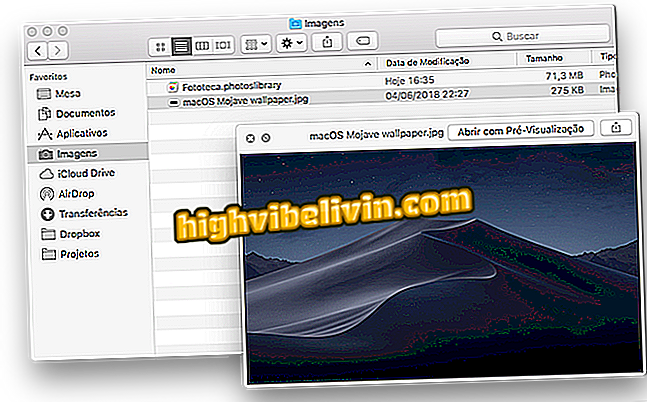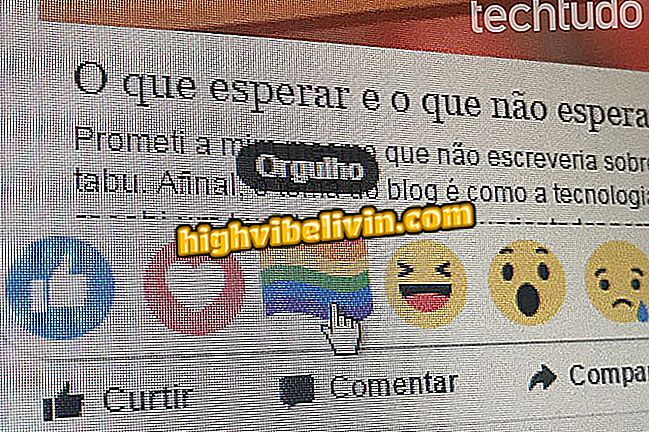How (and why) change your MAC address on Windows, Linux and MacOS
The MAC address of a device is assigned by the manufacturer. Each connected network interface - whether your router, your wireless device, or your network card in your computer - has a unique media access control address. These addresses, sometimes called physical addresses, are assigned during the fabrication of the hardware. See in this tutorial how to change your MAC address either in Windows, Linux or MacOS.
What is Storage Sense on Windows?
How to download the new Windows 10 - Fall Creators Update Preview

Find out how (and why) change your MAC address on Windows, Linux and Mac
At the lowest network level, interfaces connected to a network use MAC addresses to communicate with each other. When a browser on your computer needs to open a Web page from a server on the Internet, for example, that request passes through several layers of the TCP / IP protocol.
The web address you enter translates to the IP address of the server. With this, your computer sends the request to your router, which sends it to the Internet. At the hardware level, however, your network card is only considering other MAC addresses for interfaces on the same network. To then send the request to the MAC address of your router's network interface.
In addition to the main network usage, MAC addresses are often used for other purposes such as static IP allocation, MAC address filtering, MAC-based authentication, device identification and tracing.
Because of this variety of uses, changing this network adapter ID can be useful for isolating and even resolving any problems with connecting to the Internet and networks in general. If you use Windows, Mac OS, or Linux, see how to make this modification.
How to change your MAC address in Windows
Step 1. Open the Device Manager. To do this, press the '' Windows + X '' keys simultaneously. In the menu that appears, click "Device Manager";

Running Device Manager in Windows
Step 2. In the Device Manager, click the arrow next to the "Network Adapters" section. Then, right-click the network interface you want to modify. In the menu that appears, click on the "Properties" option;

Accessing Network Card Properties
Step 3. In the properties window, click the "Advanced" tab. Then click on "Network Address" in the "Property" list. If you do not see this option, your network driver does not support this feature. Activate the "Value" option and enter the desired MAC address without any separator characters: do not use dashes or colon. Finally, click "OK" when done.

Changing the MAC Address in Windows
How to change your MAC address in Linux
Modern Linux distributions, such as Ubuntu, typically use a connection manager, which provides a graphical way to forge a MAC address. Here's how to use this to change your MAC address on Linux.
Step 1. Click on the connection manager icon in the Ubuntu panel. In the menu that will be displayed, click on the "Edit connections ..." option;
connections ... "in the connection managerStep 2. In the window that will be displayed, click the connection and then the "Edit" button;

Starting Editing an ethernet connection
Step 3. In the next window, click the "Ethernet" tab. Within the "Cloned MAC Address" field, enter the MAC address you want to use on this network card. To effect, click the "Save" button;

Changing the MAC address of the network card in Linux
You can also do this using a terminal. In the commands below, remember to replace "eth0" with the name of the network interface you want to modify and '' xx: xx: xx: xx: xx '' for the MAC address of your choice.
Drop the network interface with the command: '' sudo ifconfig eth0 down '' (without the quotation marks);
Then, to change your MAC address, run the command: '' sudo ifconfig eth0 hw ether xx: xx: xx: xx: xx: xx '' (without the quotation marks);
Then, lift the network interface with the command: '' sudo ifconfig eth0 up '' (without the quotation marks);
You will have to modify the appropriate configuration file in /etc/network/interfaces.d/ or in / etc / network / interfaces if you want this change to always take effect at boot time. If you do not do this, your MAC address will be restarted when you restart the computer.
How to change your MAC address on macOS
Step 1. Run the macOS Terminal. To do this, press Command + Spacebar to open the system search. Type "terminal" (without the quotation marks), and then click the program when it appears in the results list;

Running Terminal on Mac
Step 2. Run the command "sudo ifconfig en0 xx: xx: xx: xx: xx: xx" (without the quotation marks) and hit Enter. Remember to replace '' en0 '' with the network interface name and '' xx: xx: xx: xx: xx: xx '' for the MAC address you want to use.
The network interface will usually be '' en0 '' or '' en1 '', depending on whether you want to configure a Wi-Fi or Ethernet interface on your Mac. If you are unsure of the appropriate network interface name, ifconfig '' on the terminal, to see a list of interfaces.
Ready! Now, whenever you need to, just use one of the procedures and change the MAC address of your computer.
What is the best Windows of all time? Exchange tips in the Forum.