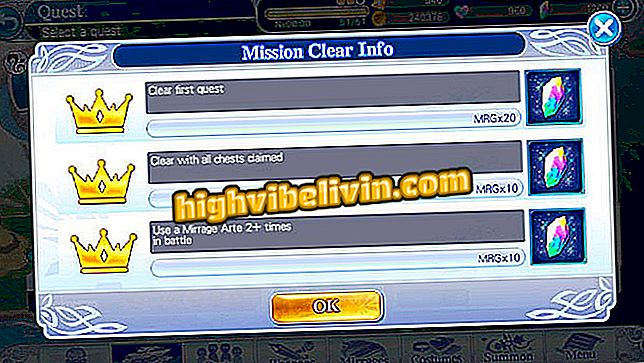How to apply sophisticated filter to video with VSCO for iPhone
VSCO Cam is a free photo editor for iPhone (iOS) and Android phones. However, the app has been updated recently and has gained support for video editing on Apple's smartphone. The tool allows you to add filters and make adjustments to exposure, sharpness, saturation and more. You can edit videos with resolution of 1080 pixels at 60 fps (frames per second) or in 4K and 30 fps format.
The following tutorial teaches you how to use the VSCO app to edit your videos on your phone. It is worth remembering that the news, for now, is available only for iPhone users. You also need to subscribe to VSCO X, which costs $ 20 per year (about $ 63, in direct conversion).

Here's how to use VSCO to edit videos
VSCO, Facetune 2 and more free apps help make your photos amazing
Step 1. Open the VSCO and touch the "+" icon at the bottom of the screen. A message about the novelty will be displayed. Select "Try it here!" and then choose a video and tap the button in the upper right corner of the screen.

Open the video you want to edit in VSCO
Step 2. On the first tab, you can add filters to the images. Just touch the filter to apply it. On the "..." button, you can change the filter settings. You can change the intensity, character and liveliness. After making the adjustments, touch the button in the lower right corner of the screen to apply.

Applying a filter in VSCO
Step 3. Open the next tab at the bottom of the screen to make exposure, sharpness, saturation, and other adjustments. Touch the item you want to change and move the white circle to increase or decrease the setting. When done, select the button in the lower right corner of the screen to save.

Making adjustments to VSCO for iPhone
Step 4. The last two buttons allow, respectively, to undo the last change and to view the history of the changes made. In the edits log, you can tap on an item to edit or remove it. If you want to restore the original video, touch "Undo all" at the bottom of the list.

Viewing history of edits in VSCO
Step 5. Finally, after making the desired edits, touch "Save" in the upper right corner of the screen. Now just wait until the video is exported to the iPhone photo gallery.

Exporting edited video in VSCO
Enjoy the tips to improve your videos without having to resort to complex tools.
What is the best mobile photo and video editor application? Comment on the.