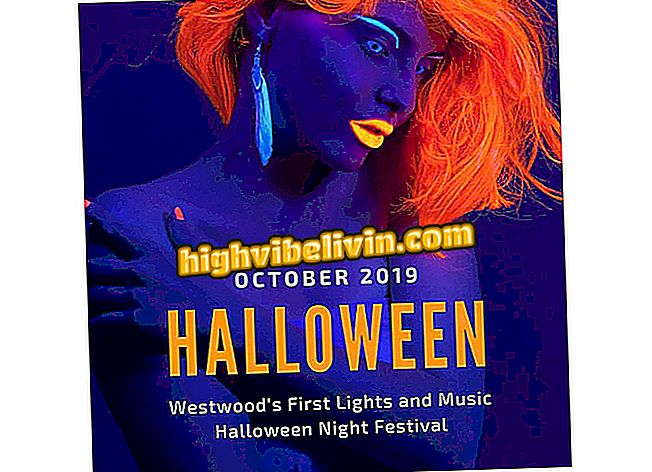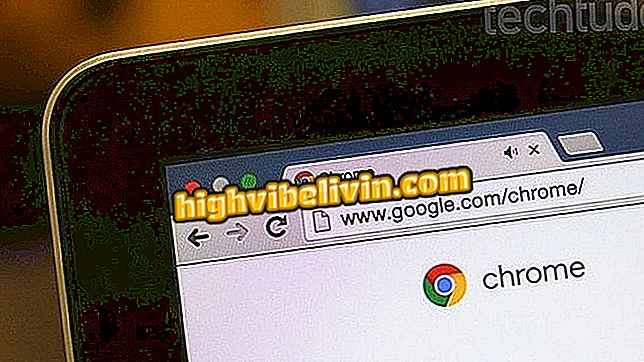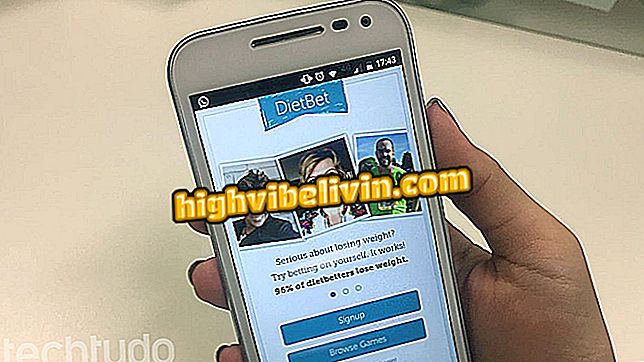How to back up your account in Microsoft Outlook 2016
Outlook 2016 users can simply backup their email and calendar accounts. In addition to keeping your email data protected against technical problems, the measurement can also help transfer data from one PC to another more quickly. There is also the option to protect the final file with password to prevent intruders from having access to your personal information. Here's how to do it.
What is and how to turn off Priority Inbox in Outlook

How to back up your account in Microsoft Outlook 2016
Step 1. On the Outlook home screen, click the "File" button;

Outlook 2016 allows users to easily save email copies
Step 2. Select the "Open and Export" tab and click the "Export / Import" button;

Outlook 2016 has function to export copy of emails and calendar
Step 3. Select the "Export to a file" option and click "Next";

Select the option to export Outlook data to a file
Step 4. Choose "Outlook Data File (.pst)" and click '' Next '';

Create an Outlook file to save your email data
Step 5. Select the content you want to export. If you would like to do so with the full account, select your email name / email address and check the "Include sub-folders" option. If you prefer a specific content, select the desired folder;

Select the account or folder you want to back up in Outlook 2016
Tip: If you want to be even more specific, click on the '' Filter '' button. A window will open and the user can choose to save only words with specific terms from certain senders or recipients, with specific classification, and etc;

Outlook 2016 allows user to filter messages that will be backed up
Step 6. After completing the backup configuration, click "Next";
Step 7. On the next screen, you can choose the name and location for the Backup file. If you want to change click on "Browse";

Outlook 2016 backup
Step 8. If it is not your first backup, Outlook gives you options on how to deal with duplicate files: replace with the new copy, accept duplication, or do not export. Select the desired option and click '' Finish '';

Select how you want to handle duplicate files, and then click Finish.
Note: If Outlook has an invalid file name error, click the Browse button and change the description of the backup. Use, preferably, a word and without spaces;
Step 9. On the final screen, Outlook will ask if you want to protect your files by password. We recommend doing this to prevent others from having access to your communication. After typing, click "OK";

Enter a password for your backup in Outlook 2016
Step 10. It is possible that Outlook asks for the password you just typed one more time. After resending it, the file will be saved in the chosen location;

Outlook Backup will be saved in the folder chosen by the user
Via Windows Central
How to fix the time zone in Outlook? Exchange tips in the Forum.