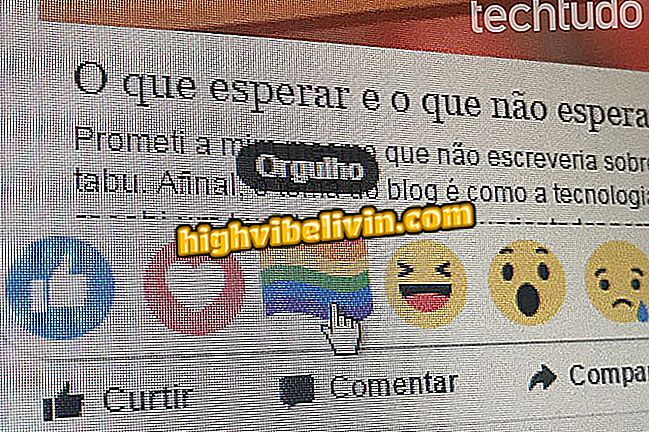How to change the default printer on Mac
MacOS maintains a default printer that is selected automatically when printing anything on the Apple system. Even if the user changes the device during a printout, the primary printer is always chosen for future printing.
Epson L375: see if it's worth buying the high-performance printer
One drawback is that if the default printer is replaced or has no supplies, it will remain selected automatically and you will need to manually change each time it is printed. To avoid this kind of setback, check out the hint and learn how to change the default printer on your Mac or MacBook.

Learn how to change the default printer on your Mac
Step 1. Access the macOS settings. To do this, open the apple menu and click on "System Preferences ...";

Access your Mac settings
Step 2. In the Mac settings window, click on "Printers and Scanners";

Open the printer settings
Step 3. Next, choose the printer you want to make default and right click on it. Finally, click "Set as default printer".
App: Get the best tips and latest news on your phone

Setting Default Printer on Mac
Ready! This way, you can choose the printer that is selected by default when printing any document on the Mac.
What is the best multifunctional printer? View Forum Leaders