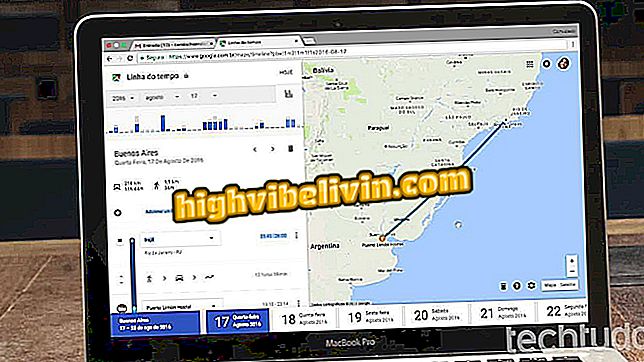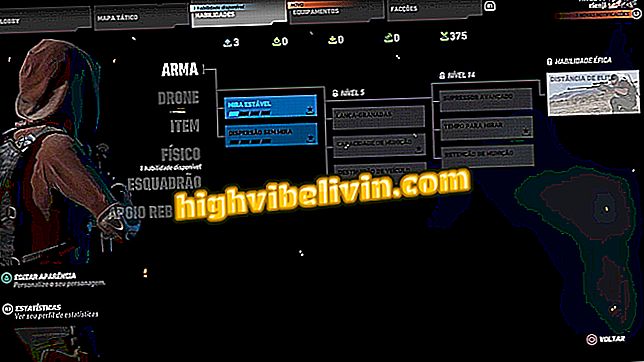How to change wallpaper in Galaxy J7 Pro
The Galaxy J7 Pro comes configured with a standard Samsung background. However, in the library of native wallpapers of the phone, you can find other options, such as landscapes, textures and even solid colors, without any illustration. The user can also use a photo of his own.
In the following walkthrough, learn how to customize the role of your Galaxy J7 Pro. The procedure was performed on Android 7 (Nougat). To download background images from the Samsung online gallery you need to be connected to the internet.

Learn how to draw print from the Galaxy J7 Pro screen
Galaxy J7 Duo vs. Galaxy J7 Pro: Meet Samsung Intermediate Cell Phones
Step 1. Touch an empty space on the home screen and hold your finger for a few seconds. Then touch "Wallpipes and Themes".

Accessing the wallpaper settings
Step 2. If this is the first time you are accessing the resource, you must accept the usage agreement. To do so, touch "Terms and Conditions". Check the "I have read all of the terms and conditions above and agree with them" option and tap "Start."

Accept the terms of use of the feature
Step 3. The gallery of Samsung wallpapers will be displayed. Use the tabs to explore the categories. When you find something that interests you, tap on it to download. Some images need to be purchased.

Viewing images from the online gallery
Step 4. To access Samsung's picture library, touch "View all", just below "My Wallpapers". The image gallery will open. Tap on one to use it. All items on this list are free.

Accessing native wallpaper gallery
Step 5. Decide whether you want to use the image on the home screen (where application icons appear), the lock screen (where time usually appears and notifications), or tabs. A preview of your home screen and lock screen will be displayed. Finally, touch "Set as wallpaper" to apply the modification.

Applying a wallpaper
Step 6. To use a photo taken by you, touch "From gallery" - first item in the list. Photos from your personal library will be displayed. Touch the image you want to use to apply it on the home or lock screen.

Using a photo from your personal library
Zenfone 3 or Galaxy J7 Pro? Users opinions on the Forum.

Review of Galaxy S9 Plus: check out the full review of Samsung's launch in 2018