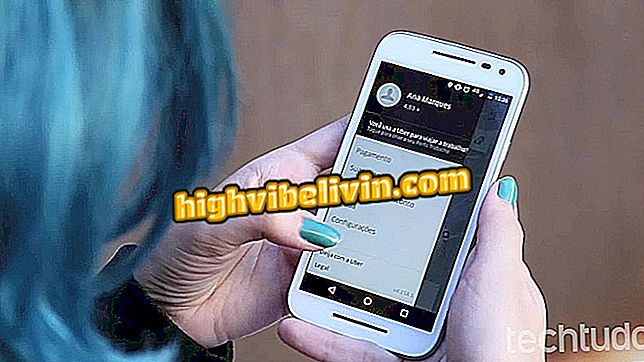How to Configure Remote Access on the D-Link Router
D-Link provides the remote access function in its routers, allowing users to configure the Internet from a distance. The feature works through the DDNS (Dynamic Domain Name System) services. The practice may be of interest to receive technical support, monitor the network, or change the wireless network password while you are away.
In the following tutorial, you will learn how to configure and disable, if you prefer, the feature on D-Link Wi-Fi devices. The procedure is simple and done in the administration panel of the device, which can be accessed by both the Windows, Linux and macOS computer as well as the Android or iPhone (iOS) phone.
Company uses Wi-Fi and routers to detect even breathing

Block people connected on your Wi-Fi network
Step 1. The first step is to open an Internet browser - Google Chrome, Mozilla Firefox, among others. Then type in the search bar the IP number "192.168.0.1" (without quotation marks) and press Enter. If the address does not work, read this other tutorial or watch the video below to find out the correct IP of your router;

Learn how to find the IP address of the router
Step 2. A login page will be displayed with the fields for authentication. Use "admin" (without quotation marks) as the user name and leave the password blank;

Log in to the D-Link router settings page
Step 3. Now click on the top menu "Maintenance" or "Maintenance", depending on the model of your router;

Access the maintenance menu on the D-Link router
Step 4. In the "Remote Management" section, check the "Enable Remote Management" box to enable the feature or uncheck it, if it is already checked, to deactivate. Then enter "0.0.0.0" (without quotation marks) in the "Allowed to Access" field and select the port you prefer. Do not forget to click on "Save Settings" to register the changes;

Enable remote access on the D-Link router
Step 5. Go to the side tab "DDNS Setting";

Access the side menu shown in the image
Step 6. Check the "Enable DDNS" box and select a server address of your choice. It is important to note that you need to create or have an account on the server of your choice. Fill in the remaining fields with your account data and click the "DDNS Account Testing" button to verify that the information is correct. Then save all changes by clicking "Save Settings";

Set up DDNS on the D-Link router
Ready! The remote access function must already be configured on your D-Link router. To access the device remotely, simply enter your DDNS address and the port you have chosen in the fourth step (ex: fulano.dyndns.org:80) in the Internet browser search bar.
Why does Wi-Fi not work on my phone? Ask your questions in the Forum