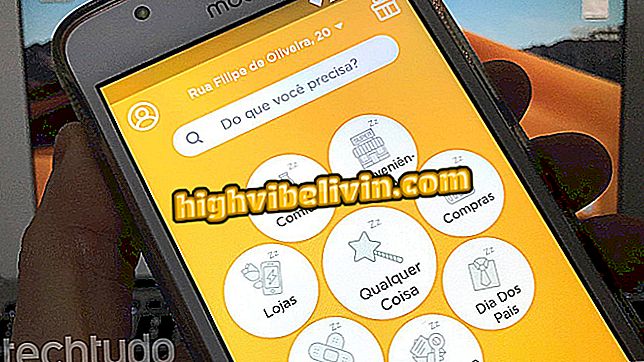How to control the time you spend on Instagram
Controlling the time you spend on Instagram can be useful to increase productivity in your day. To do this, you can turn to native applications and mobile features that help you manage time and even block Instagram usage.
The iOS 12 and Android P ads showed that technology companies are worried about offering ways to use usage control for apps. With the initiative, users can identify possible exaggerations in the use of social networks like Instagram - which is one of the most used applications in Brazil.
While the new systems are not released, here are tips on avoiding addictions that can disrupt your routine and important activities at home or at work.
How does Instagram work? Understand the algorithm that organizes your feed

Instagram is one of the most downloaded apps in Brazil
1 - Using the QualityTime app for Android
QualityTime is ideal for knowing which applications are most used in your routine on the mobile. In addition to the usage ranking, the tool also allows you to schedule breaks in specific apps, which is ideal for controlling your daily use of Instagram. When the specified time limit expires, the app will be blocked and the programmed pause warning will be displayed on the screen.
Checking most used apps
Step 1. Open the QualityTime app and tap on the "Continue with Facebook" option. Then choose "Continue as (Facebook username)". This step is required to create an account in the app;

Action to create a user account in the QualityTime app for Android
Step 2. After the splash screen, touch the "Allow" option. This will take you to the Android usage access settings. At this point, touch "QualityTime";

Action to enable use of the QualityTime application on Android
Step 3. Turn on the "Allow Usability Access" function so that QualityTime tracks the use of other apps on your device;

Action to allow QualityTime to track usage of other apps on Android
Step 4. After installation, use your applications normally so that the display time is checked by QualityTime. Then open the tool and slide the screen down. At this point, the most used apps are displayed and you can check how long you've been using Instagram.

Action to check apps most used during the day with QualityTime for Android
How to create scheduled breaks in Instagram with the QualityTime app for Android
Step 1. Open the app and tap the three bars icon in the lower-right corner of the screen. Then go to "Scheduled Pauses";

Action to access the scheduled pause tool in the QualityTime app for Android
Step 2. Touch "Next". At this point, set a name for the pause and use the "Tap to select" button;

Action to select apps allowed for use during a scheduled pause in the QualityTime app for Android
Step 3. Select all applications from the list, except Instagram. In this way, the photo network will be locked during the programmed pause. Touch "Add" to return to the pause setting. To proceed, touch "Create" in the upper right corner;

Action to include Instagram as an app blocked during scheduled breaks on QualityTime for Android
Step 4. Click the three-dot icon in the upper-right corner of the screen, then "Add";

Action to add the scheduled pause in the QualityTime app for Android
Step 5. The pause you have set will appear on the screen. At this point, set a start and end time. Also, tell the days of the week it will repeat and tap Save. To finish, activate the feature with the blue cursor movement to the right side of the screen;

Action to activate a scheduled pause in Instagram with the QualityTime app for Android
Step 6. When the break time arrives, a warning will be released while Instagram is open, and will lock the app until the specified time.

Timed QualityTime Android app paused screen
2 - How to check Instagram's daily usage time on iPhone
Step 1. Access the "System Settings" icon. Go into "Battery" and check out the most used apps lists in the 24 hours or the last seven days. To find out how much time you spent on Instagram, touch the app description in the list, as shown in the image below;

Action to access iOS battery settings on iPhone
Step 2. Check how long the app has been open on the screen during the selected date range and how long it has been active in the background. In this example, you can see that Instagram was open for 1 hour and 9 minutes on the screen during the last 24 hours. In the background, he was active in just two minutes. On iPhone (iOS) there is no free app locking tool.

Instagram usage time on an iPhone checked through battery settings
Use the hint to see if you are overreacting in using Instagram and improve your routine by avoiding opening the application at important times.
Why in some profiles does Instagram poll not work? Ask your questions in the Forum.

How to put Spotify music on Instagram