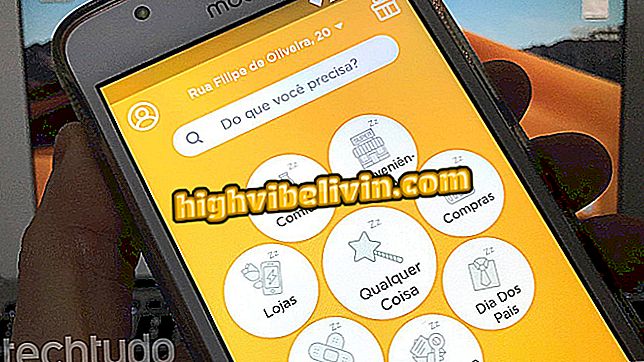How to Create a Custom Wallpaper for the PC with the Canva
The Canva online service allows users to create wallpaper for the PC. For free, the site offers templates to be edited with photos, phrases and other custom effects by the user. After defining the image, the tool allows you to download the file so that it is set as background on the desktop of the PC or even the WhatsApp Web.
The procedure shows how to edit templates to set personal images to create colorful wallpapers with custom phrases and stylized photos. At the end of the edit, the tool allows you to save the JPEG file to the PC. Here's how to use Canva to create a wallpaper for your computer.
How to create CD covers with Canva on PC

Tutorial shows how to create custom wallpapers with the Canva online service
Step 1. Access the Canva site and choose a login option. For this example, we will use "Personal use (at home, with family or friends)";

Home screen for registration of use in the Canva
Step 2. Choose a login option to access Canva tools;

Canva allows you to register from a Google account or from a valid email address
Step 3. Click "Find templates" to see the available template themes;

View all Canva online service templates in the left sidebar of the site
Step 4. Next, click the "Desktop Wallpapers" option in the bar on the left side of the screen;

Canva separates templates into categories according to their purpose
Step 5. Click on a theme to find matching templates. For this example, we'll use the "Creative" option;

Within the wallpaper templates of the Canva, it is possible to choose one according to the theme
Step 6. Click the wallpaper template you want to edit;

Wallpaper template options in the Canva online service
Step 7. Now click on "Use this template" on the right to start the editing tool;
this template "to start editingStep 8. If you want to use a photo of the computer as the background of the chosen template, click on "Uploads", in the options on the right side of the screen;

You can insert photos directly from your PC into Canva models
Step 9. After adjusting the background photo of the template and the stickers of the image, click the "Download" option at the top of the online editor;
Step 10. To download the wallpaper created in JPG format to your computer, confirm the action by clicking on "Download".

Confirm download of image after choosing file format
Take the hint to create a unique wallpaper for your PC using the Canva online service.
What image editor do you usually use? Leave your opinion in the Forum of the.