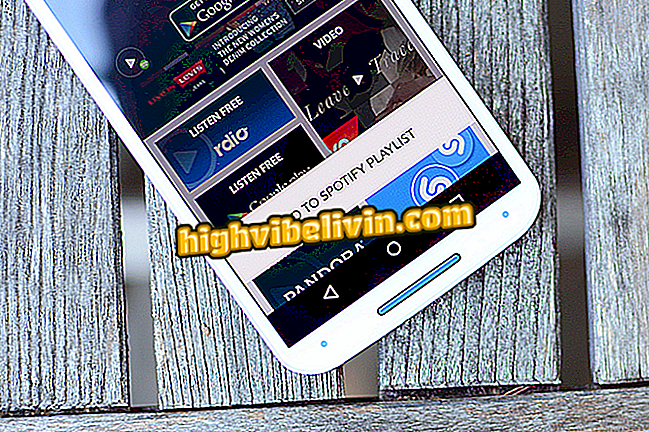How to create missions in MiniWorlds
MiniMundos is a free browser game in which the player can create his own missions. It is possible to insert tasks, subtitles with instructions and even charge a fee (MiniFiches) of the participants. See, in this tutorial, the step-by-step to do custom missions.
How to find the treasure in MiniWorlds
How to create a mission
Step 1. From the MiniWorlds menu, click Missions ;

First, go to the MiniMundos Missions menu
Step 2. Select My Missions and then Add Mission ;

Add a new mission in MiniWorlds
Step 3. Define a name, description and final text for the mission;

Put a title, description and text for your MiniMundos mission
Step 4. Complete the fields of Entrance Fee, Required Experience, Minimum Level and Style Pane, and Follow the Mission.

Set rate, experience, and mission level in MiniWorlds
Step 5. Finally, click Save.
Check below, the definition of each option:
My Missions
| Option | description |
| Title | Name of mission |
| description | A brief introductory text introducing the mission |
| Full Text | Text that will appear at the end of the mission |
| Admission Fee | Charge or not a fee of participating players |
| Required Experience | Define the type of mission experience |
| Minimum Level | The level that the user must have to accept the mission |
| Style Panel | Sets the style of the mission panel |
| Follow the Mission | Connect one mission to another in sequence |
How to add a task
The next step is to add goals to the players.
Step 1. Go back to My Missions and select Add Task ;

Add a goal to your mission in MiniWorlds
Step 2. Just as you did in creating your mission, place a title, descriptive text, and a final presentation for the new goal;

Describe exactly what the player should do in MiniMundos
Step 3. Complete the Complete By option. It is the most important in this menu and will define how the task should be completed at the end of the mission.

Configure how the task will be completed in MiniWorlds
Depending on the choice, the window will ask for other information. If the goal asks the player to find items, you must specify the quantity . If it is an action, it is necessary to indicate which action should be taken.

Specify quantity when the mission requests items in MiniWorlds
Step 4. Press the Save button.
Adding Interactions
If the task asks the player to find or save a number of items, you must schedule an interaction. That is, when the player does the specific action or reaction within the mission, he completes the goal.
Step 1. Click the item, select Edit and then Interactions ;

Schedule interactions for a given item in MiniWorlds
Step 2. Click Reactions, then click Add ;

The action with items will only work if you set a reaction in MiniWorlds
Step 3. Indicate what player should do with the item. You must schedule an action, which will have a reaction in the mission and / or current task;
In the image below, for example, the user needs to sit down to update the Find the Rubies task from the Ruby Hunt mission .

Indicate what player should do with the mission item in MiniMundos
Remember that you must define an interaction for all objects. If the player is to collect three items, set up one action for each .
Step 4. You also have the option to make a custom name interaction. Click on the object and then on Actions;

Create a custom action to interact with certain items in MiniWorlds
Step 5. Uncheck the default buttons option and enter a name for your action in Field . Finally, check Standard Action .
In the image below, the action created for a chest is to Save the Rubies .
the Rubies "will appear when the player clicks on the object in MiniWorldsTo complete the task, choose the reaction Complete a task . If the object is part of several steps, put Update task . In this way, the user can continue in the mission to finish the other objectives.
Do not forget to save all updates.
How to earn chips in MiniWorlds? Comment on the forum!