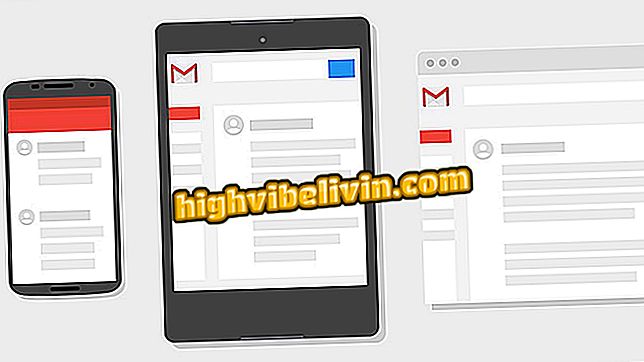How to create posts for Instagram with Photor
The online Fotor service has a tool capable of personalizing art models for Instagram. The feature is available when searching for posts templates and then use the editing tool to change phrases and add effects to suggested images. The edited figures are saved on the computer and can be shared with Instagram through the online version of the platform.
Site post templates serve people who want to push promotions, events, and create themed content. In addition, the feature is ideal for motivational posts, commemorative and other activities that need an art appealing to Instagram followers.
How to edit pictures in the Photos app, Windows 10

Tutorial shows how to create art for Instagram using the online Fotor service
The Photor does not require any type of login during the editing of the images. However, template images are only released for download via a quick login with Facebook. That way, before starting the procedure, make sure that your account in the social network is active by the web browser. Learn how to find Instagram blog templates on Photor, edit them, and download them to your computer.
Step 1. Go to the Photor website and click on the "Design" option to see the web arts models offered by the site;

Open the Fotor online service design tool
Step 2. In the menu on the left side of the screen, click the "Find Templates" option;

Open the template search tool of the Fotor online service
Step 3. In the search bar, enter the term "Instagram" and press the "Enter" key on the computer keyboard to start the search;

Search posts templates for Instagram in the online service Fotor
Step 4. Scroll down the screen to see the search results. To proceed, double-click on the art you want to edit;

Choose an art to edit on the Fotor online service
Step 5. To start the editing tool, click the "Use This Template" button;

Start editing an art for Instagram in the online Fotor service
Step 6. Double-click the model sentence to release the edit mode;

Edit the text of an Instagram art from the online Fotor service
Step 7. Click over the source indication to see other available options. Just select one of them to add it to the typed phrase;

Options for modifying fonts in an Instagram art for the online Fotor service
Step 8. Press the number display to set the character size of the phrase;

Redefine, if you like, the size of phrases in an art model for Instagram's online Fotor service
Step 9. To edit the background image of the template, select the lock icon at the top right of the screen;

Unlock images for editing in the Fotor online service
Step 10. Go to "Effects" and choose one of the hue filters to apply them to the background image of the template;

Embed effects into Instagram posts template images from the online Fotor service
Step 11. To finalize the changes, press the "Save" button;

Save an art for Instagram created with the online Fotor service
Step 12. Give the picture a name, choose the file format and the quality of the resolution. Then go to "Sign in to Download";

Set the download of an art for Instagram created with the online service Fotor
Step 13. To download the image, use the "Connect with Facebook" option and wait for the download to begin. Make sure you have a Facebook account previously logged into your web browser for the procedure to work.

Sign in to a Facebook account to download an Instagram art created with the online Fotor service
Ready. Take the hint to create custom posts and catch the attention of Instagram followers.
Instagram no longer enters: what to do? Discover in the Forum.

How to put Spotify music on Instagram