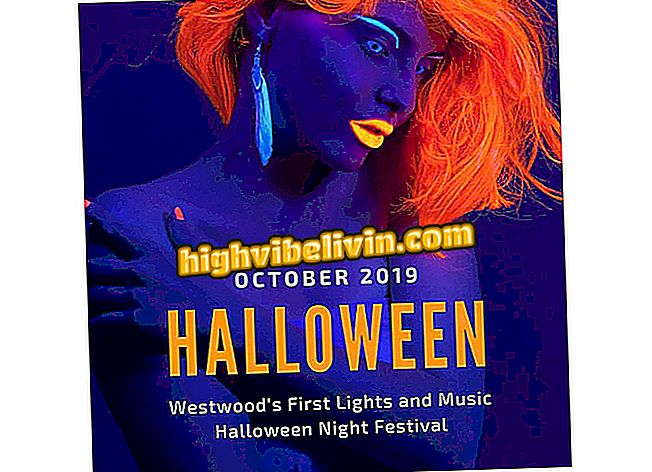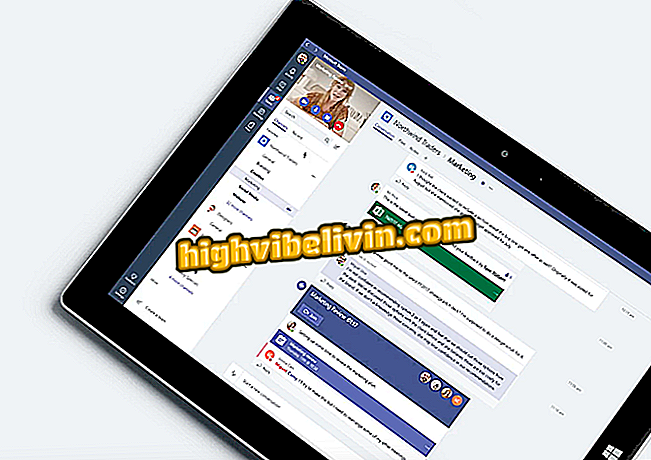How to customize the Galaxy S8 quick buttons
The Galaxy S8, as well as other smartphones that run Android 7 (Nougat), has a curtain of useful buttons to a splash of the home screen. These shortcuts speed up access to your phone's settings, such as Wi-Fi, Bluetooth, and data networking, and are located in a customizable dashboard.
By default, Samsung phones display various items in this area, but the user can leave everything cleaner or even fuller as needed. See, in this tutorial, the step-by-step how to customize the quick-fix icons on the Galaxy S8 and S8 Plus.

Learn how to customize the Galaxy S8 shortcut panel
We tested the Galaxy S8; see the full review in our review
Step 1. Slide down from the top twice to view the Galaxy S8's expanded shortcut panel. Then touch the menu represented by three dots and go to the "Order of the buttons" option.

Access the shortcut curtain and edit the panel in the Galaxy S8
Step 2. You will see two panels: one above with the active buttons, and one below with the inactive ones. Change the order of the top shortcuts and drag down the unwanted ones.

Drag items to the bottom to remove on the Galaxy S8
Step 3. To add new items, drag the disconnected buttons to the top. At the end, touch "Finish" to exit the edit view.

Add inactive buttons by dragging from bottom to top on Galaxy S8
Step 4. In the menu, select the "Grid buttons" option to access the organization of the items in the panel. By default, shortcuts are organized into four columns and three rows, but you can switch to two different layouts.

Change the layout of the items on the dashboard in the Galaxy S8
In option 3x3, the shortcuts become more spaced, and in 5x3 they form a denser set.

Make vision more or less dense
Buy the Samsung Galaxy S8 or wait for the iPhone 8? Comment on the.