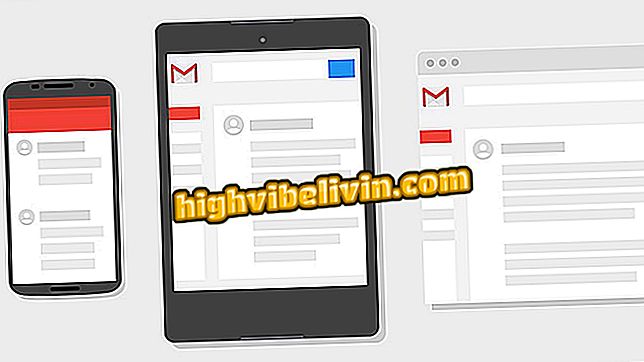How to delete the Gboard keyboard search history
The Google keyboard for Android and iPhone (iOS), has a built-in search that searches for information quickly without leaving the application that is in the foreground. However, the history of searches performed is saved and is displayed whenever the search is accessed, which can compromise user privacy.
If you use Gboard on your phone and want to get rid of your search history, check out the tips below and see how to delete. The tutorial discusses the iOS and mobile app versions with the Google system, as step by step differs completely.
How to use Gboard to translate text directly from Android keyboard

How to delete the Gboard keyboard search history
App: Get tech tips and news on your phone
iPhone (iOS)
Step 1. Open an app that displays the Gboard. Hold the globe button down for a few seconds and in the menu that appears, tap Settings. Then touch "Search settings".

Access the Gboard settings
Step 2. Now tap "Clear Gboard Search History" and then tap "OK" to confirm.

Clearing Gboard Search History
Android
Step 1. The version of Gboard for Android, unfortunately, does not have the option of cleaning history. To delete your search records, you must delete the application data. In this case, go to the Android settings, touch "Applications" and then "Gboard."

Open the list of apps installed on Android and search for Gboard
Step 3. Finally, touch "Clear Data" and "OK" to confirm. Keep in mind that in addition to the search history, this also erases other data in the app, such as your customizations.

Clearing Gboard application data
With these tips, you can clear your keyboard search history and avoid privacy-related issues when using Gboard Search.
How to resolve cellphone virtual keyboard failure? Ask your questions in the Forum.