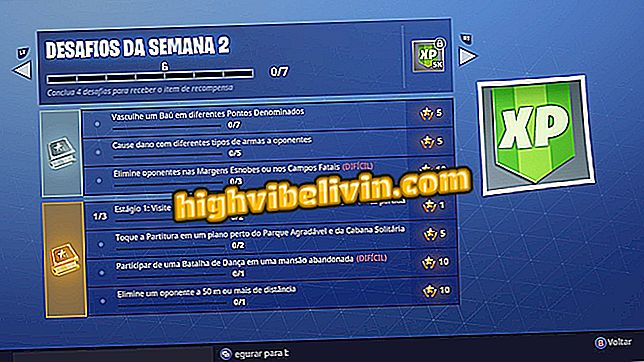How to delete history of voice commands saved by Google
Google saves the audios recorded by your users from activating Google Assistant, either by touching the microphone icon or by saying the default command. Anyone who does not want the company to have the information available can easily erase all of this through activity management, as you see in the following lines. The procedure was done on an iPhone X, but also works on Android.
According to the company, this data helps provide more personalized experiences in services such as improved voice and audio recognition, inside and outside of Google.

Google Assistant
Nokia, Xuxa and Silvio Santos: remember the most curious cellphones in the world
Procedure on iPhone
Step 1. Open the official Google app and tap on the profile photo. Then choose "Manage your Google Account".

Go to "Manage your Google Account"
Step 2. Select "Personal Information and Privacy." In the screen that opens, look for the section "Manage your activities in Google" and select "Activity controls."

Access to Activity Control
Step 4. Choose "Voice and audio activity" and go to "Manage history".

Official Google application has activity log
Step 5. All the audios recorded by Google Assistant will be displayed. The user can hear what was recorded in the "Play" option. To delete, just touch the three-dot icon and then "Delete." Then confirm the option.

Removing audio record on Google
Step 8. To delete multiple audios simultaneously, go to the three-dot icon at the top right of the page and click "Delete activity by".

Access to activity log by period
Step 8. You can choose one of the previous options or select a custom time interval. In this tutorial, we decided to delete all the audios and, therefore, we selected the option "All period".

User can delete entire history
Step 10. Choosing the period or time interval, go to "Delete" to complete the process.

Removing activity on Google
Pausing audio collection on Google
If you no longer want Google to record your audios, you can pause voice and audio activities. However, the function is useful only for commands made to the wizard, not by changing the recording of information from other company services such as Google Voice or YouTube. Also, disabling the option does not delete the previously fetched data.
Return to the "Voice and Audio Activity" screen, as in step 4 above. Tap on the key and then on "Pause".

Procedure to Pause Audio Collection
WhatsApp is the best messenger? Leave a Reply