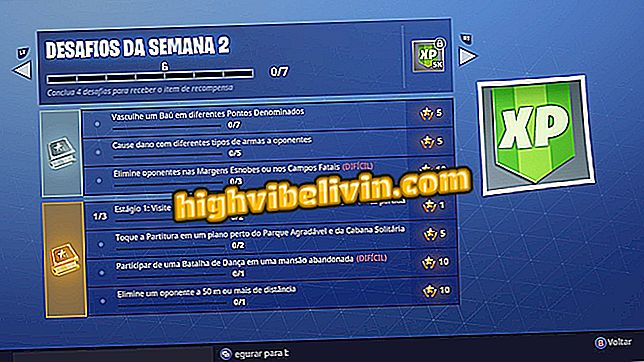How to discover apps with access to your photos on Android and iPhone
IPhone (iOS) and Android users can limit and verify which apps are allowed to access the photo gallery and camera on their smartphone. Without installing anything, the procedure is quick and accomplished by the settings of the cell phone. That way, you can ensure more privacy by removing suspicious tool permissions.
Learn how to have more security on your phone in the following tutorial. The step by step was performed on a Moto Z with Android O and on an iPhone 8 Plus with iOS 11, but also for other devices with their operating systems.

Finding which apps are accessing the gallery and camera on Android and iPhone
How to use iCloud to sync messages on iPhone
Procedure on iPhone (iOS)
Step 1. Go to the "Settings" and touch "Privacy".

Access privacy settings on iPhone
Step 2. Select the "Photos" option. Next you will see the list of apps that can access the images and videos saved on your iPhone.

Find out which apps can access your photos on iPhone
Step 3. Choose an app from the list to prevent it from accessing your photos. Then touch "Never."

Remove the app's permission to see your photos on Android
Step 4. You can also see which apps are allowed to open the camera on your phone. In the same menu, select "Camera". Then you'll see a list of apps that can take photos / videos on your iPhone. To remove the permission, simply disable the key.

Find out which apps can access your camera on iPhone
Procedure on Android
Step 1. Android lets you see which applications can access your camera and files saved on your smartphone. To do this, go to the settings and select "Apps and notifications".

Access app settings on Android
Step 2. Touch "App permissions" and select "Camera."

Access camera app permissions on Android
Step 3. A list of all apps installed on your smartphone will be shown. To remove the badge, touch the key, which will change from green to gray.

Choose which apps can access your camera on Android
Step 4. Unlike the iPhone, Android smartphones have no option to limit only access to photos and videos. To do this, the user must restrict access to all files saved on the mobile phone - access the "Storage" option, also in the "Apps and Notifications" menu. Step by step is similar to the previous process: just tap the key to enable and disable the permission.

See which apps are accessing your photos from Android storage
Which Apple smartphone is worth buying? View Forum Leaders

How to remove viruses on an Android phone