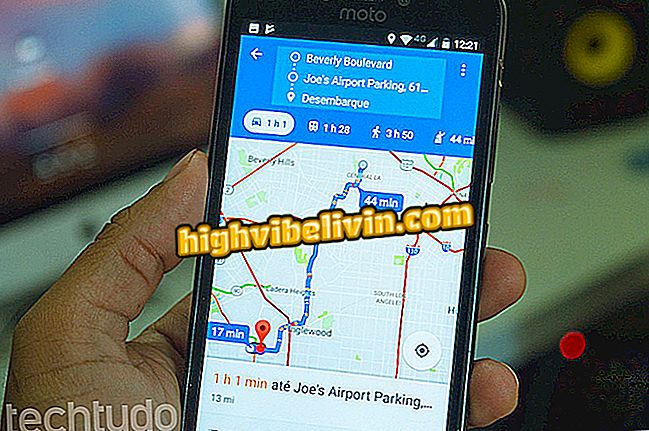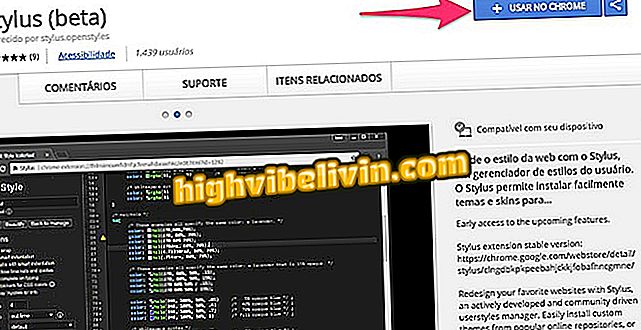How to Download and Install the HP LaserJet P1102w Printer Driver
The HP LaserJet P1102w is a Wi-Fi printer compatible with any computer, provided you install the appropriate drivers. The device prints in black and white and sells for around $ 1, 000 in Brazilian online stores. The best way to make the printer work is to download the software through the official website. HP offers free driver download for Windows XP, Windows 7 64-bit and other versions, as well as Linux and Mac OS X. See the tutorial on how to access.
Which printer is most cost-effective? Check out the Forum

Learn how to install the HP LaserJet P1102w driver in Windows, Linux, or MacOS
Step 1. Go to the LaserJet P1102w page on the official HP website (support.hp.com). In the side menu, click "Software and drivers" and then "Go."

Go to the HP LaserJet P1102w drivers page
Step 2. The HP drivers page automatically detects your computer's operating system. However, it is possible to choose another. The alternative is useful if you are looking for drivers for someone else's PC. To do so, click on "Change".

Change the operating system of the PC on which you want to install the HP LaserJet P1102w
Step 3. You will see two selection lists. On the left, choose your computer system from Windows, Mac, or Linux. Next, select the software version. Then confirm the selection in "Change".

Choose system and versions correctly to install the HP LaserJet P1102w
Step 4. Click "Expand All" to display the driver download button. Click to download.

Enable the download button and download the driver for the HP LaserJet P1102w
Step 5. Save the file in an easy-to-access folder on your PC and double-click to open the file. After installation and a computer reset, the HP LaserJet P1102w printer should allow connection via Wi-Fi or cable and start printing without problems.

Run the HP LaserJet P1102w driver with a double-click to install