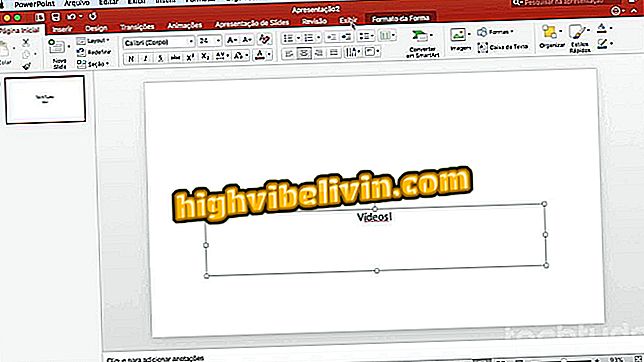How to download and install macOS High Sierra
MacBooks owners can now install the new MacOS High Sierra. The final version of the system, announced during WWDC 2017 in June, was released on Monday (25). The update is compatible with all Apple computers that run the Sierra. That is, MacBooks or iMacs manufactured from 2009, in addition to MacBook Air, MacBook Pro, Mac mini and Mac Pro 2010 or later years.
Among the new features, High Sierra adds some point improvements to Safari, Photos and Notes apps, and the Siri virtual assistant. The highlight is the new Apple File System (APS) file system, which promises better efficiency on SSD-type drives. Here's how to download and install the system.
How to Speed Up a Slow Mac

Learn how to download and install macOS High Sierra
How to download
The update is available for free to all MacBooks running the Sierra macOS. The download is about 5.17 GB and requires a good Internet connection. Here's how to install High Sierra on your Apple computer.
Step 1. Open the Mac App Store. To do this, click on the apple button in the upper left corner of the screen, and go to "App Store ...";

Go to the Mac App Store
Step 2. The new system version will be featured in the Apple App Store. Click on the banner to access the download page;

Click on the banner of macOS High Sierra
Step 3. Now, just click on "Download" and, if necessary, confirm the password of the administrator account;

Downloading the macOS High Sierra
Step 4. The download will start. You can track progress by placing your mouse cursor over the Launchpad icon in the Dock;

Tracking the progress of the download
How to install
Step 1. When the download is complete, the installation wizard will start automatically. Click "Continue" to start;

Installing the macOS High Sierra
Step 2. To proceed, you must agree to the terms of the license. To do this, click on "Agree";

Agree to the terms of the agreement
Step 3. Select the disk on which the MacOS High Sierra will be installed. If your MacBook has more than one disk or partition, choose the one the current system is installed on. Otherwise, instead of upgrading, the wizard will perform a new installation in parallel with the current one;

Select the disk for installation
Step 4. Next, confirm your system administrator password to continue. The computer will reboot a few times and all you have to do is wait.

Confirm the administrator password to start the update
Ready! This way, you will be able to upgrade the macOS High Sierra without losing any application or personal file.
Is Macbook worth buying in the US? Exchange tips in the Forum.