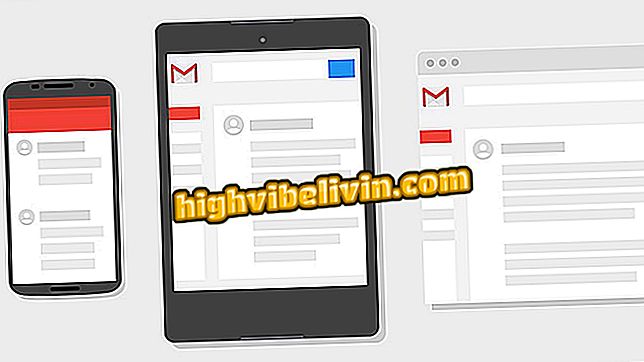How to download and install the Netflix app on Philco smart TV
Downloading, installing and watching Netflix on Philco's smart TV is possible with just a few steps. The brand's new smart TVs run the Android operating system. Although the platform is not Android TV, the official version of the TV system, the adaptation made to the TVs of the manufacturer allows simpler applications such as Netflix to be downloaded and executed normally, although navigation is not one of the most intuitive.
With the streaming service installed, you can watch your favorite shows and movies right from the big screen of Philco TV. To learn how to do it, check out the walkthrough of the tutorial below.
How to install the Netflix app on a Philco TV that does not have this feature? See tips in the Forum.

Five apps to watch movies and series
Beyond Netflix: Get to know other video streaming sites and apps
Step 1. First of all, you need to check if your Smart TV Philco is properly connected to the Internet. To do this, turn the television on, wait for the system to start up, and then press the "Smart TV" button on the remote control.
Philco TV "Want to buy Philco cheap TV? Find the best prices on Compare
Step 2. On the screen that opens, use the directional arrows on the remote control to navigate to "Setup". Then confirm with the "OK" key.
Step 3. Proceed to the "Network" settings.

Smart TV Philco network settings
Step 4. Select the "Wireless" option. By default, Wi-Fi is enabled on Philco Smart TVs, but if it is off, navigate to the "Off" button in the upper right corner of the screen, and press "OK" on your remote control.

Smart TV Philco Wi-Fi must be enabled
Step 5. With Wi-Fi enabled, make sure your wireless network is already connected. If you still need to connect, select the desired network and enter the password using the virtual keyboard.

Select the Wi-Fi network from your home on Smart TV Philco
Step 6. Press "Next" on the keyboard until the "Connect" button is highlighted in blue. Confirm with "OK".

Accessing Wi-Fi on Philco Smart TV
Step 7. After connecting, press the "Exit" button to exit the Settings.
How to download Netflix on Philco smart TV
Step 1. Again, press the "Smart TV" button to access the interactive menu of your television.
TV "to access the Philco TV application storeStep 2. Select the "TV Store" option and press "OK" on your remote control.

Access the Philco Smart TV App Store
Step 3. Note that the Netflix app is one of the first to show. With the directional keys on the remote control, select it and press "OK" next. If you do not locate Netflix on the home page, you can navigate to the magnifying glass icon and then manually search.

Select the Netflix app on Smart TV Philco
Step 4. Click "Load" so the system will download and install the app next.
Step 5. At the end of the installation, the "Open" and "Uninstall" options will appear on the same page. To access the application from the home screen, simply press the "Smart TV" button on the remote control and select the "+ Apps" option on the TV screen.

Netflix App gets along with the rest on Smart TV Philco
Step 6. With the application already open, press the green key on the remote control to activate the virtual mouse - it will make it easier to navigate between the menus. Then click "Sign In" to access your Netflix account.

Enter the Netflix app on Smart TV Philco
Step 7. Enter your Netflix email and password in the requested fields. After finishing typing, press the "Enter" key on the virtual keyboard.

Enter Netflix login and password on Smart TV Philco
Step 9. If the login information is correct, the Netflix application is already enabled for use.

Netflix Smart TV Philco app
Step 10. The navigation inside the Netflix app can be done using the remote control. To select the menus more easily, you need to press the green key on the remote control and activate the virtual mouse. With it, you can access any button on the screen.

You can navigate from all menus using a virtual mouse on Smart TV Philco
If you want to close the app, simply press the "Exit" key until the start screen, with the TV channels, is displayed. To log in to the application with another Netflix account, the quickest procedure is to delete the app and install it again. Go back to the installation page in the application store and select the "Uninstall" option.
Philco Smart TVs not compatible with the app
A common question among users is how to install the Netflix app on a Philco TV that does not have this feature. While most smart TVs, including Philco's, support the Netflix app, some alternatives can help anyone who has problems with the installation. You can access the service with the help of a PS4 or Xbox One. Another option is to use a media center such as Chromecast or Apple TV. These tools, in addition to having more intuitive interfaces, support other applications, such as Spotify.
How to upgrade Philco Smart TV software? Discover in the Forum.