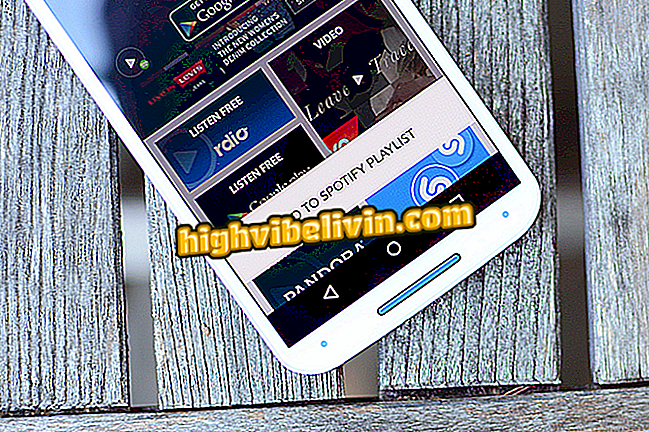How to extract data from Facebook pages with Netvizz
Netvizz is a free tool that can extract data from users, groups and Facebook pages. The program, developed by the University of Amsterdam, is ideal for analyzing the metrics and information of competing pages on the social network. Quite complete, Netvizz downloads information from publications, photos, comments and tastings and shows everything in an Excel spreadsheet. Check out the next step by step how to use some of the features offered by the app.
10 facts about the use of social networks in Brazil that you need to know

Ideal for surveys, Netvizz allows you to download spreadsheets with data and links about different types of publications on Facebook
Step 1. When opening Netvizz, choose one of the six options offered: group data, page data, tanned data, images in the page time line, search or link statistics;

When running Netvizz, choose one of its six features
Step 2. Most features need the Facebook page, user, or group ID that will be searched. Click the "here" hyperlink to access a social network identity code recognition site and discover the ID;

Netvizz itself indicates a site to find the Facebook page id that will be analyzed
Step 3. Copy the URL address of the page, user or social network group, paste in the highlighted field and click "Lookup";

Copy and paste the page, user or group link and press the yellow button to get the ID number
Step 4. The ID recognition tool will display the page number, user or group of Facebook. Copy this code to insert it into the Netvizz search bar;

Copy the submitted ID and paste it into Netvizz
Step 5. Set the search parameters in the fields below the ID. You can, for example, determine the date or number of publications and the type of data that will be collected. Then, hit the hyperlink at the end to extract the information;

Choose the alternatives to filter the search and click on the hyperlink to start collecting data
Step 6. Netvizz's "Search" tool extracts data from Facebook's search facility. To use it just choose the category that will be searched and enter the term you want in the highlighted field;

In "Search, choose the category and the word to be searched
Step 7. Netvizz will process the data and present the steps in this process. Click the "zip archive" hyperlink to download them;

After the data processing done by the app, click the highlighted option to download the search
Step 8. It should be noted that if the user or group surveyed have private or exclusive data, the tool will not be able to extract the information;

Netvizz can not extract data from private accounts and closed groups
Step 9. Open the files in the .tab extension in Microsoft Word and choose the "Unicode (UTF-8)" encoding to play them without errors;

Run the .tab files in Microsoft Word under "Unicode (UTF-8)" encoding
Step 10. With the document open in Microsoft Word, click on "Select" and choose "Select All" to mark all the text with the data extracted from Netvizz;

Click the highlighted options to select all text from the search document
Step 11. Copy the selection, open Microsoft Excel, and paste the text. The data will be presented in an entire spreadsheet with predetermined specifications;

Copy and paste the data into Microsoft Excel to view the search result made by Netvizz
How to solve image loading problem on Facebook? Comment on the.