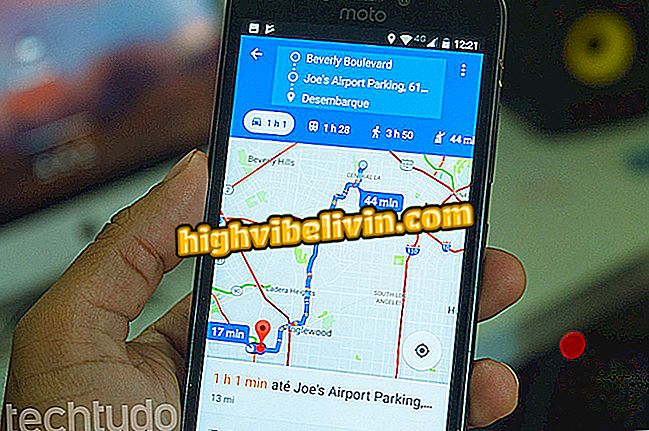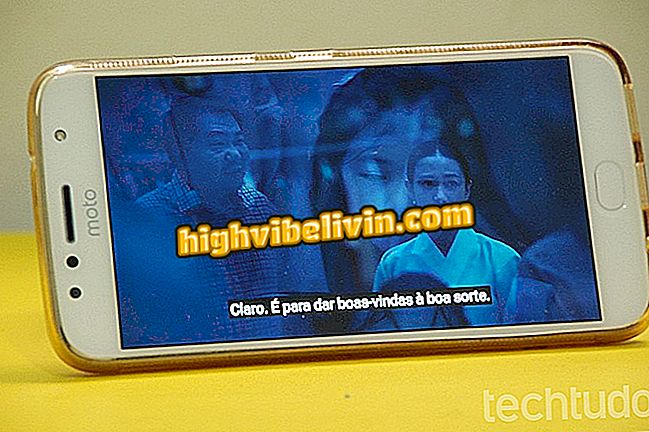How to free space on Android phone
Smartphones that run Android, especially the cheapest ones, often present the annoying message "There is little storage space" after a certain time of use. Low-cost cellphones suffer more from the problem because of limited memory: a device with 16GB of storage currently tends to run out of space within a few months of first use.
Google Play brings a great deal of applications that automate memory wiping, but they can not always be downloaded at a time because of memory limitation. Therefore, it is important to take steps manually to release gigabytes without having to install anything. See seven tips for recovering memory on Android.

Android: five tips to gain more space on the mobile
How to free space on Android phone using Files Go
Clear the Instagram cache
The cache is a temporary memory stored by applications on the mobile phone that can occupy valuable space. Heavy and frequently used apps too often can accumulate several useless megabytes, which are not lacking for operation. Instagram is one of the apps that can be villains because of the photos and videos downloaded over time and therefore must be one of the first to go through a cleanup.
Step 1. Access the application settings and search for Instagram in the list of installed apps.

Find Instagram in the list of installed apps
Step 2. Access the "Storage" menu and on the next screen touch "Clear cache".

Clear the Instagram cache
Clear your Facebook cache
The same procedure can be performed on Facebook, which also usually gather a lot of temporary data. Select the app and clear the cache to free up memory. Another option is to completely uninstall the program and use the lighter Facebook Lite version as an alternative.

Clear your Facebook cache
Delete poorly used large applications
Still on the apps screen, take the time to find the programs that are too large and you do not use them often. Open the top menu and select "Sort by size". Then find an app in the top positions whose absence will not be felt. Open the details and tap "Uninstall."

Uninstall applications that are too large
Remove downloaded videos from Netflix
Movies and series downloaded into the Netflix app can consume lots of storage so it's important to remember to remove them after watching.
Step 1. Go to the side menu and touch "My downloads". Then tap the pencil at the top of the screen to edit the list.

Access the list of downloaded videos in the Netflix app
Step 2. Mark the series or movies you want to delete and touch the trash to remove all content at once. Below, check the number of megabytes recovered in the operation.

Remove multiple episodes in the same series
Remove Spotify songs
Spotify playlists can also be temporarily removed to free up space. There are two ways to do this: either you find the playlists or albums and manually flip the "Downloaded" key, or delete all the offline data in the app settings at once. The second provision is the simplest. In the "Your library" tab, touch the gear symbol at the top and look for the "Clear cache and saved data" item.

Remove all data downloaded from Spotify, including music and playlists
Back up photos and videos
Google Photos is a service that offers unlimited photo space (up to 16 MP) and videos (up to Full HD) in the cloud. On Android phones, the application automatically backs up user data and can even include the content received in WhatsApp.
Step 1. By default, Google Photos stores photos and videos from the camera online only. Go to the "Device Folders" side menu and turn on the backup key for the "WhatsApp Images" and "WhatsApp Videos" directories.

Include WhatsApp in Google Photos Backup
Step 2. Wait for the backup to end on the main screen. Then touch the "Release" button to delete all photos and videos that have already been saved in the cloud. Google Photos shows you the space you've retrieved at the time.

Back up and free up cell phone memory
Clean up heavy files with Files Go
After clearing the cache and backing up, your smartphone tends to provide enough space to install Files Go. The Google app can be a final alternative to identify and remove heavy files that have remained on your phone.
Step 1. The app shows WhatsApp content that can be deleted, such as uploaded media and too large videos. Touch to clear. The same goes for files downloaded in the Downloads folder. In both cases, you can manually select only what you want to delete.

Use FIles Go to delete useless files
Step 2. Files Go also tracks junk e-mail accumulated by other apps, plus Instagram and Facebook, which you've already cleaned. Access the "Temporary app files" tool, select the apps, and remove useless data from your phone. The program reports the amount of memory released at the end of each procedure.

Erase app data to gain more space
How to increase the internal memory of a cell phone? Discover in the Forum.