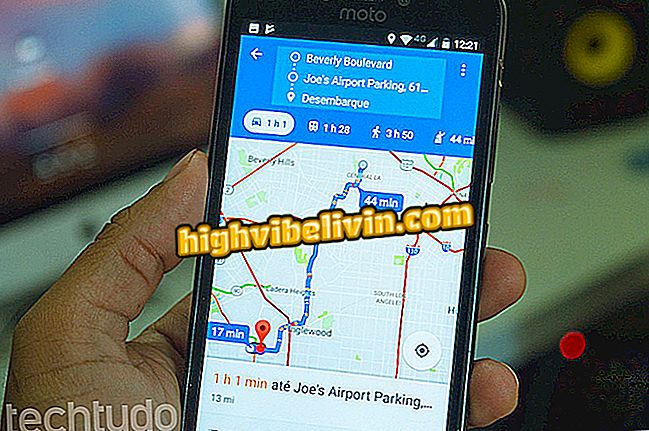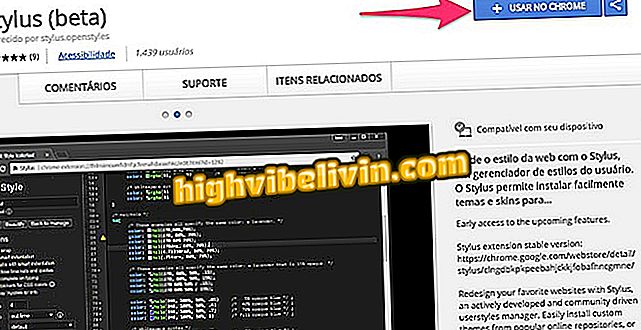How to free space on Android phone using Files Go
Files Go, Google's new Android mobile app, is more than just a file manager: with it, you can free up space on your smartphone in a variety of ways. You can find and delete downloads, duplicate files, and apps cache. In addition, you can also find out which applications are not used and uninstall them.
Check out, in the following tutorial, how to use Files Go to free up space on your phone. The procedure was performed on a Moto E4, with Android 7.1.1 Nougat, but the tips are also valid for other devices with the Google system.

Android: five tips to gain more space on the mobile
Ten Years of Android: Remind Mobile Phone System Versions
Step 1. Open Files Go and on the "Storage" tab, locate the "Cache of the app" card. In it, tap "Release ... MB" and then select the apps you want to clear the cache. Now, click "Delete."

Deleting application cache with Files Go
Step 2. Confirm that you want to clear the cache of the applications selected in the previous step by tapping "Clear". Lastly, the app will show the amount of free space on your phone.

Confirm the action to free up space in Files Go
Step 3. Returning to the Files Go main screen, touch "Release ... MB>" on the "Download downloads" card. Select the files you want to delete and select "Delete."

Removing downloaded files in Files Go
Step 4. Finally, confirm that you really want to remove by tapping "Delete". The app will then show the amount of free space on your mobile phone after performing this action.

Confirm the action to free space Files Go
Step 5. When you return to the Files Go home screen, on the "Duplicate Files" card, tap "Release ... MB". Then check the files you want to delete and go to "Delete".

Deleting duplicate files in Files Go
Step 6. Finally, confirm that you really want to remove by tapping "Delete." Note that the app will display the amount of space freed on your smartphone.

Confirm the action to free up space in Files Go
Step 7. To set up alerts on unused apps, locate the indicated card and tap "Go to settings." Android settings will open. From there, tap "Files Go".

Tap the indicated button to go to the settings in the Files Go
Step 8. Now enable the "Allow Usage Access" option to authorize the Google app to access information about other applications.

Turn on Files Go access
Step 9. Go back to Files Go, and under "Unused Apps, " tap "Release ... MB>". Then select the applications you want to remove and click "Uninstall."

Uninstalling unused apps for several days with Files Go
Step 10. Finally, just confirm the uninstallation of the app. Files Go will then show how much space is left on the device.

Confirm app uninstallation with Files Go
Enjoy the tips to free up space on your Android phone with Google's Go Files. Repeat the process whenever you need more free memory. Note that the application cache saves internal program information. The one from Instagram, for example, keeps a copy of the recently opened images.
How to increase the internal memory of a cell phone? Discover in the Forum.