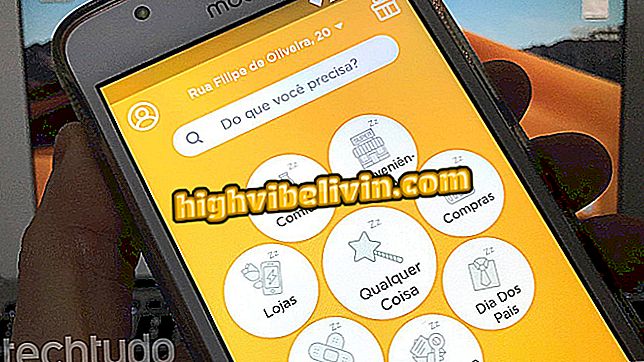How to insert line in Word
Inserting rows between paragraphs in Word can help improve document formatting or create a visual separation between different subjects. The user can add strokes vertically or horizontally, in any size. The line can also be formatted in different colors, thicknesses and stroke types.
Check out, in the next step, how to insert lines into Word documents. The procedure was performed in the 2016 version of Office, but the tips are valid for users of previous editions of Microsoft's text editor.
How to Write in Word Using Voice with Dictation Function

How to Select All Text in Word at Once
Want to buy cell phone, TV and other discount products? Know the Compare
Step 1. Open the "Insert" tab, go to "Shapes" and select the first item in the "Lines" section;

Inserting line in Word
Step 2. Now draw the line in the desired location. If you want it to be horizontally or vertically aligned, hold down the "Shift" key. After inserting the line, you can drag it or change the size using the points at the beginning and end of the line;

Draw the line at the desired location
Step 3. Click on the line to format it. Now, go to the "Format" tab and select "Shape outline". From there, it is possible to change the color, thickness and stroke of the line.

Formatting the line
Ready! Take advantage of the tips to insert lines into your Word documents.
How to convert PDF document to Word? Ask questions in the Forum.