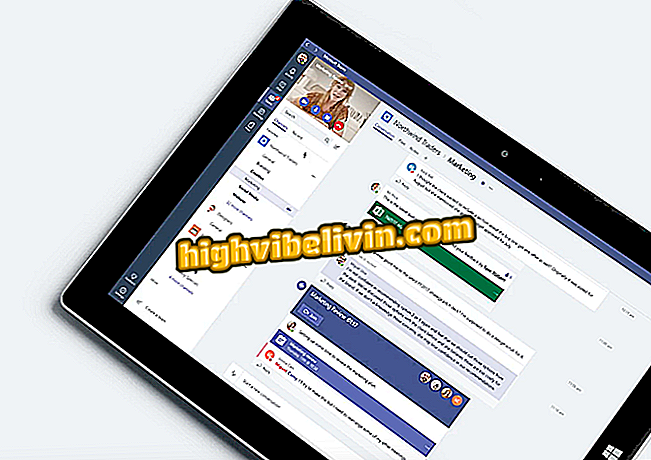How to limit the speed of Windows Update downloads
Limiting Internet consumption at the time of downloading updates from Windows 10 is one of the features that come to the operating system with Falls Creators Update. However, anyone joining the Microsoft insider program can now test the news and set up the system to prevent high bandwidth consumption when downloading updates - which can slow your network down. Here's how to do it in the steps below.
It is worth pointing out that to find this option on your computer, you need to download the preview of the update that is released to Insider Preview members, or wait until October 17 - due date for the release of Falls Creators Update.
How to block apps from outside the Microsoft Store in Windows 10

Windows 10
Step 1. Open Windows 10 Settings;

Open the Windows 10 Settings application
Step 2. Access the "Updates and Security" option;
Step 3. Choose Windows Update and then "Advanced Options";
Step 4. On the new screen, go to "Delivery Optimization";
Step 5. Again, go to "Advanced Options";
Step 6. On the screen that will open, you will have the opportunity to set bandwidth consumption limits for Windows Update;
Step 7. Select the "Download Settings" field and slide the bar to the amount of bandwidth you consider ideal for the Windows update. The default is 45% and the minimum possible is 5%.

Select the box to activate, and then slide the bar to your preference
What is the best Windows of all time? You can not reply to this topic