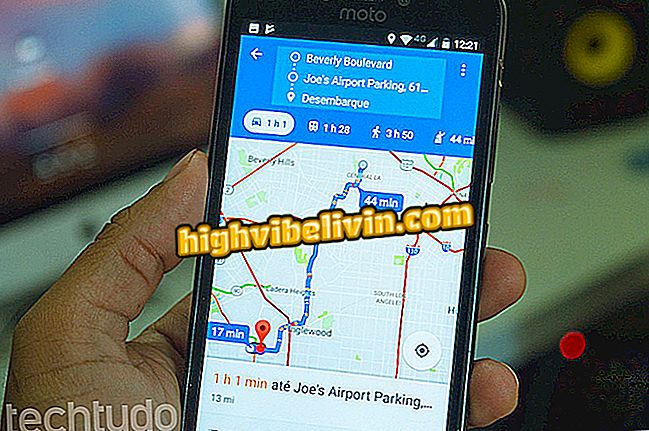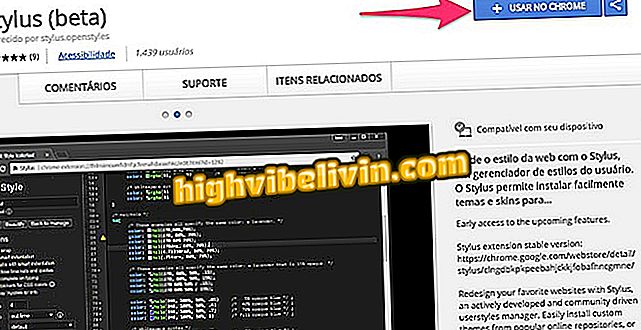How to plan your trip with the Trivago app
Trivago is a service that allows you to find offers for hotel accommodations for people who are planning a trip. In its version for smartphones, the tool allows to search hotels in any city and on specific dates. Automatically, the system searches for the best prices for the same room and redirects the user to the booking page and the purchase. In addition, the app has filters that help you find accommodations according to your financial planning, choosing the star rating and the services offered.
Trivago is a free service and is available for mobile phones and web version. Remember that the tool saves settings and user reservations. For this, you need to use the service with a login made using a Facebook account, Google or an email address. Check out the following tutorial on how to plan your trip using Trivago for iPhone (iOS) and Android smartphones.

Tutorial shows how to use the Trivago app to plan your trips
Plan mobile travel: free app find hotels and cheap flights
Step by step to sign in to app
Step 1. Open the application and touch the avatar icon in the upper right corner of the screen. Then, three login options will be displayed. In this example, we'll use a Facebook account.

Option to log in to Trivago via mobile
Step 2. Tap "Sign in with Facebook application" and in the next window choose "Continue as (username)".

Option to continue your Trivago login using a Facebook account
Step 3. Click "Open" to access your profile in the application. To go to the search screen, touch "Close".

Sign in with Facebook Sign in
Step by step to search for in-app hosting
Step 1. Make sure the language "English (English) is selected." This option is usually set automatically, choose "Yes, continue" and in the next window tap the search bar.

Action to start a search for hosting in the Trivago app
Step 2. Enter the city where you want to host and tap the matching result. Then, with hotel values on the screen, click the "Add filters" option.

Option to search and use filters to find hosting with Trivago app
Step 3. Use one of the filter options to find a hotel with the features you are looking for. To filter, select the items so that they appear at the top of the screen. To return to the search, tap "Done".

Option to use filters in searches for accommodations in Trivago
Step 4. At this point, tap "Input." Then select the arrival and departure dates according to the days you want to stay in the city. Click "Done" when done.

Option to select arrival and departure dates of a hotel in the Trivago app
Step 5. Tap the photo of the hotel to see more official images of the establishment. Go back to the search screen and go to "Close".

Option to see photos of a hotel in the app Trivago
Step 6. Tap "All rates" to see all room values for that hotel collected in the app. To proceed, select "Details".

Option to see details of an hotel in the app Trivago
Step 7. All services offered by the hotel are listed on the Details tab. You can tap "Ratings" to find out the opinions of people who have already stayed at the property. Click "Map" to proceed.

Option to see details and ratings of an on-line hotel Trivago
Step 8. Check the hotel address on the map and touch the arrow icon in the upper left corner of the screen to return to the search. At this time, to choose a hotel, touch "View offer".

Action to follow to the site of booking an hotel in the app Trivago
Step 9. Once this is done, the app will redirect you to the booking page where you will need to use payment options to effect your purchase.

Redirect to a room booking page by Trivago app
Enjoy the tips to find the best prices for hosting using the Trivago app on your mobile.
What is the best app you have on your phone? You can not reply to this topic