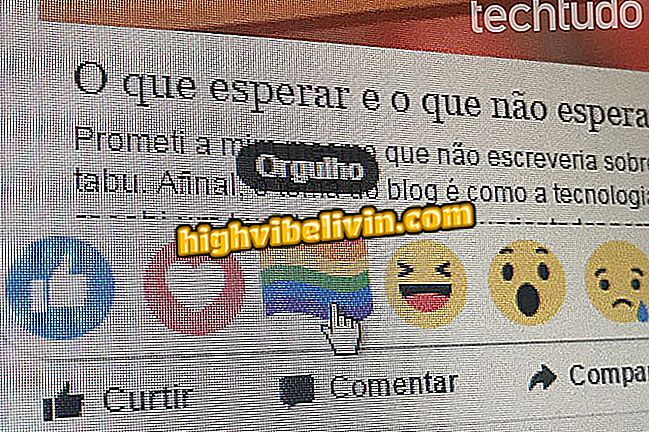How to poll Facebook Stories
Facebook has released the inclusion of surveys in Stories. The function is very similar to that available in Instagram, where the poll is added as a sticker and allows the user to write a question and edit two voting response options. You can also resize the sticker as you want and move it anywhere on the screen. See the next step in how to add a poll to Facebook Stories.
Facebook begins testing monetization for content creators

Facebook Stories releases poll usage, just like on Instagram
Step 1. Open Facebook on your phone and tap the camera icon in the upper left corner of the screen to open the Stories window. Take a photo, videotape, or upload an image from the gallery;

Take a photo or upload an image from the gallery on Facebook Stories
Step 2. Click on the picture icon at the top of the screen. Then click the "Poll" button;

Access the Facebook Stories menu to get access to the polls
Step 3. Tap the text area and write a poll question. Click directly on the answer buttons to edit them and type the voting options you want. If you do not make changes, the published alternatives will be "Yes" or "No". Go to "Finish" to finish;

Edit the question and response options of the poll on Facebook Stories
Step 4. You can move and resize the poll sticker as you want;

Put the poll anywhere on the screen in Facebook Stories
Step 5. Click on "Your Story" to publish the poll directly in the profile or select "Next" to send the story to a specific group or friend;

Post the story with a poll on Facebook Stories
Step 6. To follow the poll result, open the Stories and touch the eye icon in the lower left corner of the screen.

See the partial result of the Facebook Stories poll
Ready. Take the tip to make personalized surveys in Facebook Stories.
Is it possible to find out who visited my Facebook? Check out the.