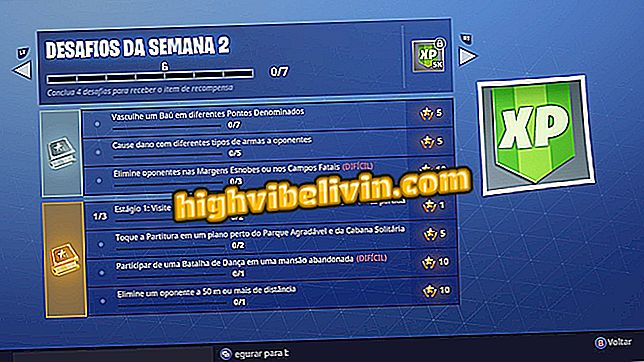How to protect your data from the ransomware attack WannaCrypt
Last Friday (12), a ransomware virus infected thousands of computers in several countries, including Brazil. Known as WannaCrypt, the virus hijacks files from infected machines, making them inaccessible to their owners. To recover the files, you must pay in Bitcoin an amount of US $ 300 (about R $ 928 in the current quotation). Security companies recommend not to pay as there is no guarantee that the data will be recovered.
Accidental hero? Who 'stopped' the WannaCrypt ransomware attack
WannaCrypt exploited critical flaws in several versions of Windows (especially the older ones, such as Windows XP), affecting several companies. For an average user to be infected, it must be on the same corporate network as a company or group affected by the virus.

See ways to protect your data from the ransomware attack WannaCrypt
App: Get tech tips and news on your phone
Microsoft has already corrected this security flaw and said that the patch was already available since March for users of Windows 7 or higher - for Windows 8 users only arrived on Friday (12). Below is a tutorial on how to protect your data.
1. Install the Windows Update security updates
Installing Windows Update security updates is the most complete and efficient way to protect yourself. It is worth mentioning that Windows 7 had extended support until 2020. Here's how to check for any pending updates and leave your computer up to date with updates.
Step 1. Open the Windows settings and click on the "Update and security" option. On the next screen, click "Check for updates". If so, Windows Update will download and install the latest updates.

Checking for pending updates in Windows Update
2. Download the WannaCrypt patch
There is a way to download only the WannaCrypt patch, which prevents you from acting on your PC.
Step 1. Access the Microsoft TechNet page (//technet.microsoft.com/en-us/library/security/MS17-010). The link will direct to the security patch MS17-010, responsible for blocking the propagation of WannaCrypt, via failure of SMBv1 in Windows;
Learn how to completely disable SMBv1 on your computer

Microsoft Security Patch page against WannaCrypt
Step 2. You should now look at the "Affected Software and Vulnerability Severity Ratings" table for your version of Windows. The list covers 32-bit and 64-bit versions. Just search for your version of Windows and click on its link;

Look for the version of your Windows
Step 3. Now just download the updates for your operating system on this page by clicking the "Download" button. After downloading the files, double-click on it and follow the installation step-by-step.

Download security updates against WannaCrypt
3. Use a good antivirus
In addition to keeping the operating system up to date, using an antivirus that recognizes and blocks malware is essential. Some examples are: Avast, Avira, Kaspersky Antivirus, AVG, and so on. The antivirus is able to bar anomalous behavior in the operating system, such as reading and massive rewriting of files in record time.
Best Free Antivirus for Windows
4. Watch out for phishing scams
Another tip is to be aware of phishing scams - a strategy used to spread malware by sending spam emails that point the person to infected sites or send attachments with executable files containing viruses. To protect yourself, you should avoid clicking on strange links from your contacts on social networks and messengers. However, if you fell into such a scam, the recommendation is to use an updated antivirus to remove the threat. And, in case of ransomware, restore your machine to leave no trace of the virus on the PC.
WannaCrypt: Has anyone ever paid bitcoins to have to get back files blocked by ransomware? Answer the Forum.