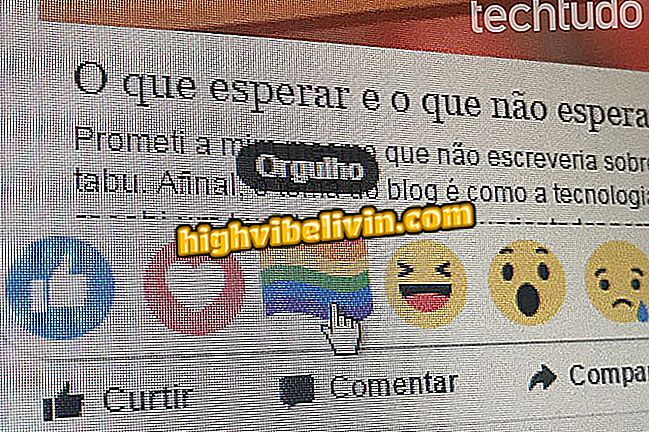How to remove and mute app notifications on your Samsung mobile phone
The Android system allows you to disable notifications individually from Lollipop version 5.0, but Samsung mobile phones offer you more facility to manage alerts on the device. You can get a list of all installed apps and disable each of the items you no longer want to receive warnings from.
You can still determine if app notifications arrive silently. With this feature enabled, banners appear in the notification curtain, but they do not emit sounds and vibration, nor do they pop up on the screen. See the tutorial on how to configure the feature on the smartphone of the South Korean manufacturer.

Learn to mute notifications on Samsung mobiles
Samsung Galaxy Pirate: Learn how to identify fake cell phones
Step 1. Access your Samsung mobile settings and select the "Notifications" option. See the following screen for a list of installed applications. By default, notifications are enabled for everyone. Use the key at the top to turn the warnings on or off at once.

Access notifications settings on your Samsung mobile phone
Step 2. You can also control the notifications individually by turning the keys next to the apps in the list. Touch the title of an app with alerts attached to access more options.

Disable notifications individually in applications on your Samsung mobile phone
Step 3. Turn on the "Silently View" option to continue receiving warnings from a particular app, but without vibration or sounds. You can still set whether or not app information appears on the locked screen.

Display alerts silently and choose what you want to show on your Samsung mobile phone lock screen
Step 4. For even more notification features, tap the "i" at the top to open the application's built-in menu. In WhatsApp, for example, you can explore notification sounds, vibration, pop-up notifications and more.

Access notifications settings within apps for more options
What is the best cell phone up to 1, 000 reais? You can not reply to this topic