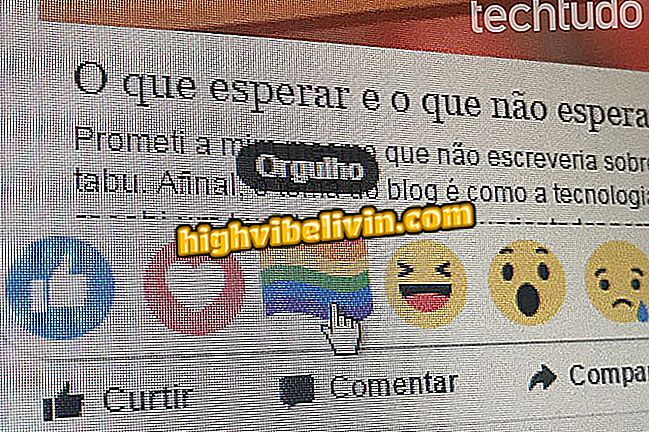How to remove pimples and smooth wrinkles with Photo Grid for mobile
Photo Grid is a free photo editing application on Android smartphones and iPhone (iOS). Among the editing possibilities, this app stands out for allowing you to remove pimples and wrinkles in photos saved on your phone. These features use pixel interlacing to hide smudges and expression marks, leaving the user looking jovial in minutes. Learn how to do the editing magic in the following lines.

Photo Grid allows you to remove pimples and wrinkles in photos made on iPhone and Android
Are you going to sell products online? See how to make perfect photos for ads
Step 1. Open Photo Grid and touch the "Edit" option. Then select the photo you want to modify and tap the "Next" option.

Way to import photos from your phone to edit in Photo Grid
Step 2. On the "Retouch" tab, choose the "Stain" option.

Path to access the tool to remove spots in photos from Photo Grid
Step 3. Hold your finger on the spot and slide until the blue circle of the app is on top of the spot. At this point, release your finger from the screen so that Photo Grid removes the stain. Repeat this procedure for all spots and pimples and touch "OK" to continue.

Photo Grid action to remove face blemishes on mobile photos
Step 4. Select the "Smooth" option and slide your finger over face wrinkles so the application softens the region and removes the marks. When you are satisfied with the result, touch "OK".

Action to smooth wrinkles and expression marks on photos from your phone with Photo Grid
Step 5. Touch "Next" and choose "Save" to have the edited photo saved in the mobile library.

Path to save an edited photo in Photo Grid
Step 6. Finally, the application provides photo sharing options edited in online messengers and social networks.

Sharing options for an edited photo in Photo Grid
Take the hint to enhance your photos with the new Photo Grid features.
What is the best free photo editing app? Comment on the.