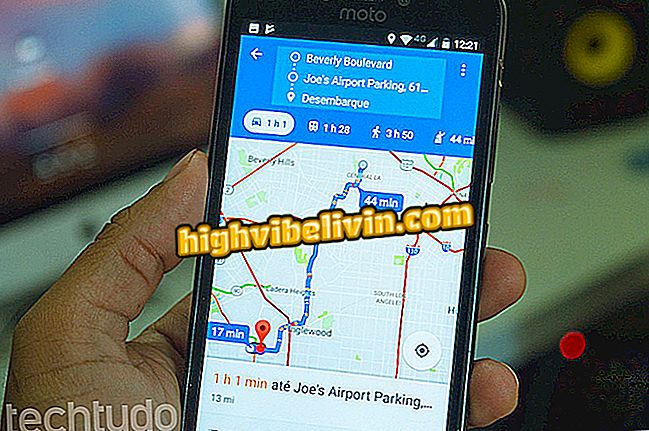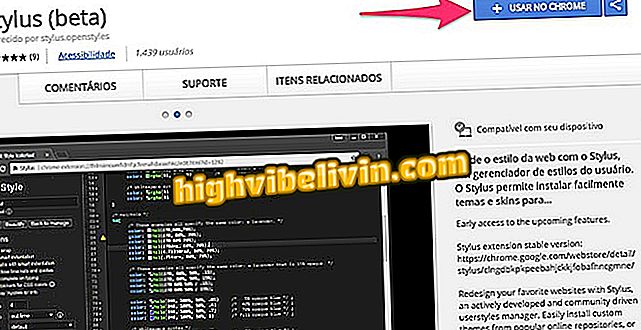How to save Word documents to PDF on iPhone
The Word for iPhone (iOS) application allows users to save documents in PDF format. The function is ideal for those who need to send resumes, memos and other files via email. In addition, users can also do this to save the document to OneDrive and then open it later using a PDF reader installed on their smartphone.
Remember that after saving in PDF, the document can no longer be edited in Microsoft's program, and stored in the cloud for viewing only. See, step-by-step, how to convert documents created in Word for iPhone to PDF.

Tutorial shows how to save Word documents to PDF on iPhone
How to convert a PDF file into Word document by mobile phone
Step by step to save a Word document to PDF
Step 1. When working in a Word file, touch the three-dot sheet icon at the top left of the screen. Then click the "Export" option.

Action to export a document in Word for iPhone
Step 2. Choose the "PDF" option and, in the next window, touch "OneDrive".

Option to save a Word document in OneDrive
Step 3. Name your file and tap the folder where you want to save it to OneDrive. Then go to "Export".

Option to save a Word document to PDF in OneDrive
Step by step to find a document in OneDrive
Step 1. Open the OneDrive app and navigate to the folder where you saved the document. In the next window, find the file and tap it to view it.

Word document saved in PDF on OneDrive
Take advantage to save PDF documents you need to send to friends or professional contacts.
Microsoft Office or Google Docs: which document editor is better? You can not reply to this topic