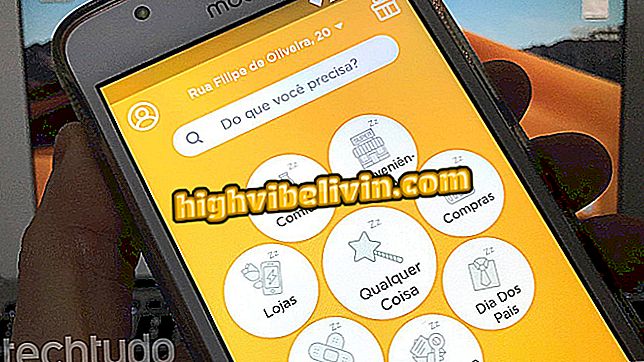How to use Cute CUT, video editing application
Cute CUT is a free application to edit video on Android and iPhone (iOS) phones. The tool has some basic functions like cropping, size resizing and transition effects, for example. However, there are some limitations, such as video time and watermark on the exported film. The paid version Cute CUT Pro offers exclusive features for subscribers, with plans that cost about $ 23 in the Apple system and $ 19 for Google users.
The video editing app is useful for those interested in putting together audiovisual presentations simply and quickly. In addition, it is also possible to share on the web through YouTube or Facebook, for example. In the following tutorial, check out how to use the Cute CUT app to edit videos on your phone. The procedure was performed on an iPhone 5C, but the tips are valid for any Apple model as well as for Android users.
Edit photos online: list brings five free options without installing anything

App Cute CUT lets you use photos when composing videos on the platform
Want to buy cell phone, TV and other discount products? Know the Compare
Step 1. Open the Cute CUT and tap "+" in the upper left corner of the screen to create a new project. Enter the name of your movie and click "Create";

Create a new project with the Cute CUT app
Step 2. Choose movie settings such as quality, orientation, background color, and more. Then touch "OK" in the upper right corner. Now use the "+" button to insert videos, photos, texts and songs;

Choose video options and add pictures and music in the Cute CUT app
Step 3. Hold your finger on a photo, video, or music to move it left or right, or double-tap to open the edit menu. Use the buttons at the bottom of the screen to make adjustments. Slide the bar to the left and see all available options;

Edit images or video music with the Cute CUT app
Step 4. Use the markers to the left and right of the video to select a specific stretch of footage that should appear in the final video. Also adjust the size and framing of the video on the screen by touching the dots that appear around the rectangle;

Edit videos on Cute CUT
Step 5. If you want to cut and discard a video snippet, position the timeline bar at the exact point of the cutout and touch the scissor icon. The video will be split in two. Double-tap the trimmed part and click on the trash icon to delete;

Cut and delete excerpts from a video with the Cute CUT app
Step 6. Add transition effects by touching the icon to the right of the trash. Then, go to "+" and choose the desired item;

Add picture transition effects in the Cute CUT app
Step 7. After making the desired edits, use the play button in the upper right corner to watch the video and check the result. Finally, to export the video, use the share button. You can save the file in the iPhone photo gallery, send it by email or share it on YouTube or Facebook, for example.

Play or export video in the Cute CUT app
Ready. Enjoy the tips to use Cute CUT to edit videos on iPhone.
What is the best processor for editing images and videos? Check out the.

How to edit photos on your computer without downloading anything