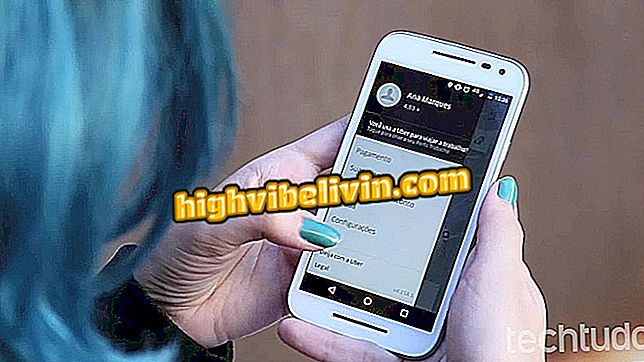How to use DU Speed Booster to optimize Android
DU Speed Booster is a free application for Android phones that allows you to optimize your smartphone. In a few taps, the app does several tasks that improve overall system performance. This includes terminating unused processes that are running in the background to free up RAM and erase useless files in order to gain memory space. The application is ideal for use in old appliances, which become slow and warm after some time of use.
Check out the following tutorial on how to use DU Speed Booster to optimize your Android phone. The procedure was performed on a Moto E4, from Motorola, but the tips are valid for any device that runs the Google system.

Android: five tips to gain more space on the mobile
Is Your Samsung Galaxy Slow? Use cellphone maintenance to speed up
Step 1. Install DU Speed Booster on your phone. When you open the app for the first time, you must agree to the terms of use. To do this, just tap "Start". From the app's home screen, click "General Accelerator" to do a general optimization on Android, which includes closing apps in the background and cleaning up unused files.

Performing overall optimization with DU Speed Booster
Step 2. If you want, you can also make punctual optimizations. In this case, tap "Accelerator" so that DU Speed Booster analyzes applications running in the background and suggests improvements. After finalizing the scan, select "Unlock X MB" to free up space in your phone's RAM.

Optimizing RAM with DU Speed Booster
Step 3. Touch "Clean Trash" to remove useless files and free up space in the machine's internal memory. DU Speed Booster can remove residual files, cache, temporary files and APKs from already installed apps. When the scan is complete, touch "Erase X MB" to free up space.

Clearing useless files with DU Speed Booster
Step 4. If your cell phone usually gets hot after some time of use, DU Speed Booster has a tool that can help solve this problem. In this case, touch "CPU cooler". The app will then check which processes are consuming resources and can finalize them. To do this, just click on "Cool".

Cooling the mobile CPU with DU Speed Booster
Step 5. You can also perform quick actions from any Android application or screen using the shortcuts in the system control center. Simply slide your finger from the top bar of the screen towards the center. You will see several DU Speed Booster buttons above the notifications. Click on the button of the function you want to perform the optimization.

DU Speed Booster functions shortcuts
Enjoy the tips to use the free DU Speed Booster app to optimize your Android phone.
Raising the SD card of the cellphone improves performance? Discover in the Forum.