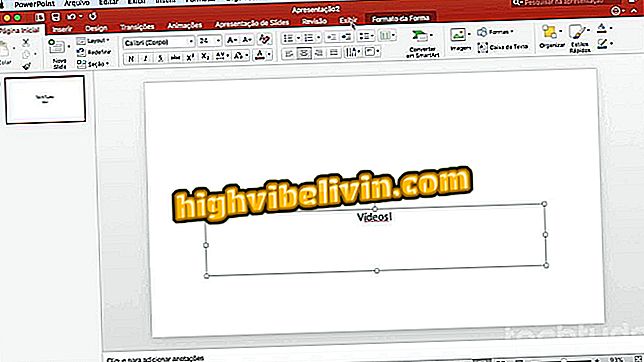How to use, edit and change the look of your Bitmoji in Snapchat
Bitmoji is an avatar that can be customized and added to the photos and videos uploaded by users in Snapchat. In the app's last update, the characters have been added to Snapcodes - used to share your profile with others. It is possible to change the character's physiognomy and physique in a few steps if you are not satisfied with his appearance. Check out this tutorial on how to edit a Bitmoji.
Snapchat changes strategy and allows you to create snaps for groups only

Here's how to change the look of your Bitmoji
App: Get tech tips and news on mobile
How to edit your Bitmoji
Since Snapchat uses the same interface on both platforms, we'll only use Android screenshots in this tutorial. However, the following procedure was also tested on iPhone (iOS). Before you begin, make sure you have the Bitmoji application installed.
Step 1. On the Snapchat home screen, swipe down to open the app menu;

Open Snapchat menu and select option to edit emoji
Step 2. Touch "Edit Emoji";
Step 3. On the next screen, the user can make two decisions to change the look of his Bitmoji;
Change my clothes: Tap this option to change the style of your Bitmoji. The user will be able to see all the collections available in the app, separated by themes. At the top of the screen are collections that have been recently added. When done, touch the visa symbol.

Bitmoji allows you to change the clothes of the personalized Snapchat emoji
Edit my Bitmoji: Select this option if you want to change the features of your Bitmoji, such as face, eyes, body, among other details. You can also choose the style of the character. To do this, go through the customization items until the "Save" message appears. Touch the visa symbol to close;

User can change traces of faces or the whole visual of Bitmoji
Ready! Now you know how to customize your Bitmoji in Snapchat. Here's how to use the avatar in Snapcode.
How to use and customize Bitmoji in Snapcode
The emoji will only appear in the Snapcode if the user has not taken a selfie in the GIF format. Otherwise, you will need to remove it first. To do this, simply access the image and tap on the redo selfies button. Then confirm the deletion of the image only. Once this is done, follow the step-by-step below to customize it.
Step 1. Return to the Snapchat menu and touch the "Edit Bitmoji" Option;

Snapchat Bitmoji
Step 2. Touch the "Change my Bitmoji selfie" option;
Step 3. After choosing the visual of your preference, touch "Done" to finish;

Choose Bitmoji selfie that will be added to your Snapcode
Step 4. Go back to the menu page to see if the change has been applied to your Snapcode.
What is your favorite social network? Exchange tips in the Forum.