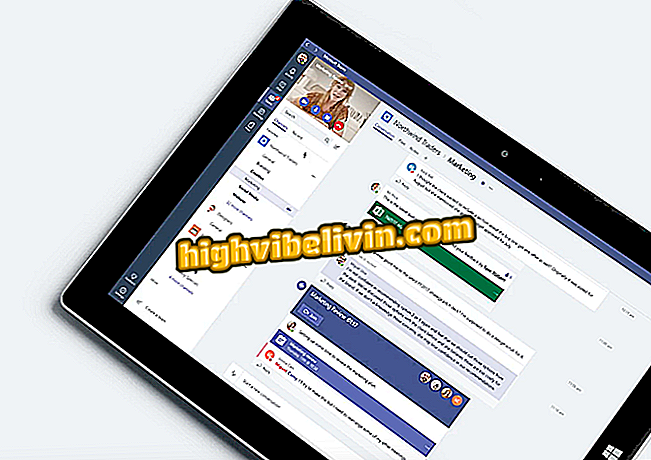How to use the OkCupid relationship app
OkCupid is a relationship application aimed at bringing together compatible people, like Tinder and Happn, for example. To achieve this, the user must answer a questionnaire with 15 questions when registering. The data is used to determine personal preferences and thus suggest the most appropriate profiles, whether for casual encounters, friendships or serious relationship.
The app is available in English and is compatible with Android phone or iPhone (iOS). Check out the next step, how to register and use OkCupid.
Facebook announces Tinder-style dating app; understand

Learn how to create a profile and use OkCupid
Step 1. When opening OkCupid for the first time you need to sign up for free or sign in with your account. To do this, tap "Get started" and then "Join OkCupid." If you have already registered, touch "Sign in" (" Access ") to enter in the upper right corner;

OKCupid home screen
Step 2. You can register with your Facebook account or email address. Touch "Next" to advance. Then enter your first name and tap Next again;

Sign in or sign up with OkCupid
Step 3. Select the genre and advance to "Next". On the next screen, enter the date of birth. After that, tap "Next";

Enter your personal information
Step 4. Tap "Enable location services" and, if necessary, allow the app to access your location. It is used to find profiles of people close to you. After that, touch "Next" again;

Turn on location to find nearby people on OkCupid
Step 5. Now, select the type of relationship that interests you (friendships, casual encounters or dating) and gender. After each setting, touch "Next" to move on;

Set your goal on OkCupid
Step 6. In the next step, define the age range of the people you would like to meet. You can then add photos to the profile by simply tapping the camera icon. Then press "Next";

Select age and add photos on OkCupid
Step 7. Enter a description for your profile and advance. Now, answer some questions about your personal tastes. Select the answers and tap "Submit" to go to the next question;

Add a description and answer some questions on OkCupid
Step 8. OkCupid then gives you a brief introduction on how to enjoy or discard a profile. To do this, simply slide the screen to the right or left, respectively;

Instructions on how to use OkCupid discovery
Step 9. In the "DoubleTake" tab you can view the profiles of people in the vicinity. Use the gestures indicated in the step above to search or discard. Click on the magnifying glass ("Discovery" or "Discovery") and find people by interest, location and tastes;

View nearby people's profiles with OkCupid
Step 10. Under "Likes, " you can view the list of people you liked and liked. After starting a conversation, go to the "Conversations" tab to view the history of messages exchanged and continue a chat;

Access the list of tanned and chat on OkCupid
Step 11. Go to the "Profile" tab in the lower right corner of the screen to access your profile. From there, it is allowed to edit photos and information provided during the registration. Access the OkCupid settings by tapping on the gear icon in the upper right corner of the screen;

Viewing profile and accessing settings
Ready. Get the tips to use OkCupid and find people who are compatible with you.
What is the best flickr app: Tinder, Happn, Badoo or Fresh? You can not reply to this topic

How to use Vero, social network that wants to overthrow Instagram