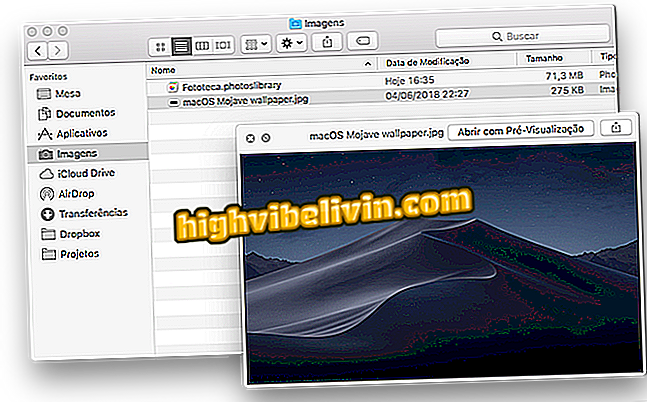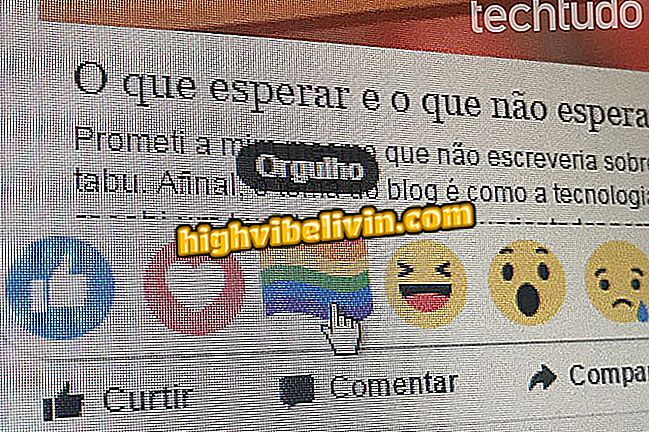How to use Rainmeter to control the performance of your PC
Rainmeter is a program for Windows computers that can help monitor the features of the machine. Although it is mainly focused on system customization, some of its widgets are useful for visualizing the consumption of RAM, CPU (disk) and the space occupied in HD. The app is free and takes up little space, but is only compatible with versions from Windows 7 to Windows 10. Earlier systems, such as Windows Vista or XP, are not supported. See in the tutorial how to use the application to control the performance of the PC.
Ten things that everyone used in Windows 95

How to Program a Windows Computer to Shut Down Alone
Step 1. Download and install Rainmeter on PC;
Step 2. Open the Windows active apps tray and click on the Rainmeter icon to open the settings;

Open the Rainmeter settings
Step 3. The "Illustro" skin is installed as standard in the Rainmeter. Click the arrow to the left to expand the available widgets;

Access standard Rainmeter widgets
Step 4. To activate a widget, open a category, check the item inside the folder and click "Upload". To monitor PC performance, enable the "Disk", "Network" and "System" widgets;

Enable Rainmeter system monitoring widgets
Step 5. Drag the widgets with the mouse and position as you want on the screen. Under "System, " check CPU usage levels and RAM and SWAP memory. Under "Disks, " the app displays the free space on the HD partitions. In "Network", you can check the upload and download speeds at the moment;
Organize Rainmeter widgets on the desktop
Step 6. To disable a widget, open the Rainmeter settings again, select the item and click "Download". Take advantage to remove the "Welcome" widget, which is enabled when you install the program on your computer;

Disable unwanted Rainmeter widgets
How to stop automatic updates from Windows 10? Comment on the.