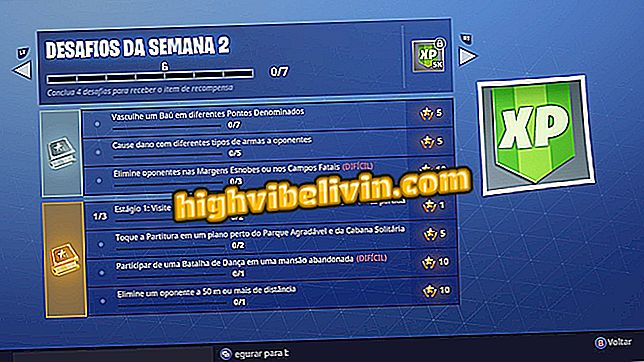How to use WhatsApp Status in the PC browser; see all tips
WhatsApp Status has arrived for web version of the messenger - for computer. The messenger used in the browser allows you to view and interact with posts of up to 24 hours of friends through WhatsApp Web. With this news, you may have doubts about the functions released on the PC, since not all the tools of the app for available on the Web.
False chain on WhatsApp promises to retrieve Orkut photos
For example, you can not create new posts from your PC, nor upload your pictures and videos from your computer. However, the messenger system allows you to send text responses to friends' posts and view Status in full screen. See tips on how to use WhatsApp Status in your browser and take advantage of some tricks.
Still can not use WhatsApp Web? See this tip before

How to use WhatsApp on your computer - Tutorial
How do I access WhatsApp Status?
Step 1. To access WhatsApp Status from the browser, go to the WhatsApp Web page (web.whatsapp.com) and login in a traditional way using the QR Code;

Access WhatsApp Web from your PC browser
Step 2. Note that at the top of the WhatsApp Web there is the circular WhatsApp Status icon;

WhatsApp Status with icon access at the top
What is allowed to do by the computer?
How to view all Status
Not all functions available in Mobile Status are available in the web version. However, understand what you can do by the computer.
When you click on the WhatsApp Status icon, all your friends' updated instant messages, and yours, will be displayed in the list. To access each post, simply click on the profile icons on the left side;

View your Status and Contacts in WhatsApp
How to respond
Also, by touching one of your friends' posts you can reply Status directly to your contact with a private message. To do this, note that there is a text bar and emoji at the bottom of the screen. Just type your message and confirm the "arrow" button on the right;

Answer the status of your friends by WhatsApp
How to know how many people have seen my Status
You can find out how many people have already viewed your Status. This information appears right on the feature's home screen in WhatsApp Web. Note that there is a counter on the right side. However it does not appear exactly who opened the post, as it is shown in the cell phone;

WhatsApp shows how many people have seen your Status
How to view my Status
When you select your own profile on the Status screen, all your posts within 24 hours will be displayed in full screen. To switch between publications just click the "arrows" buttons on the sides.

View your WhatsApp status through the browser
What is not allowed to do by the computer?
During WhatsApp Status tests, no specific privacy settings were found to limit the viewing of your posts by certain contacts, for example. This change needs to be made by the cell phone.
Also, there is no option to create a new post or send images or videos from your computer to Status - another function for smartphone only. The web feature also does not allow deleting posts created in WhatsApp Status from the PC.
Sharing your status by private message and silencing certain contacts are features that have not reached the browser version. The new tool for creating custom texts is also not available.
In conclusion, the Web version is best served as a fast, full-screen viewer.
Privacy: Think twice before posting a status
In WhatsApp users often have many contacts that are not always close or actually known. So be careful with the status post in WhatsApp. For now there is no tool for privacy adjustment by the browser, but this can be done using WhatsApp for mobile.
From your smartphone, you can choose to show your updates to "My contacts" (all contacts - people in your phonebook), "My contacts except" (allows you to remove those people you do not know from the list) or "Share with only" add close friends and limit that view). This setting will apply to all your Status. That way, you do not run the risk of personal content being seen by strangers.
Does it work on the web and desktop versions?
No, just the web version. With tests on the latest desktop version (see 0.2.5371) the Status icon is not displayed. Therefore, in WhatsApp access by the computer, the Status works only in the browser option.
Does it work on different browsers and computers?
WhatsApp Status in the Web version works on both Windows and MacOS as access is done by the browser. About this, the function can be accessed in major browsers compatible with WhatsApp Web, such as Google Chrome, Mozilla Firefox, Opera and Microsoft Edge.