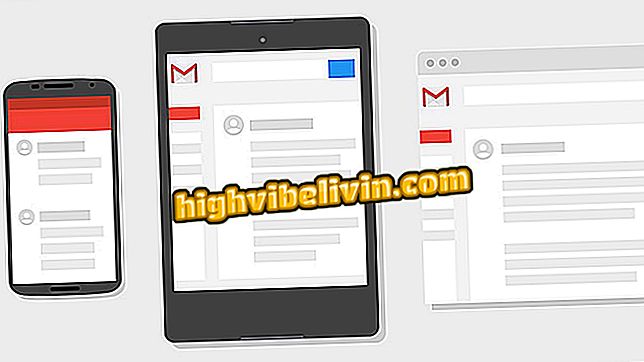Instagram releases text in Stories; see how to use the different letters
Instagram announced a text mode for Stories on Thursday (1). The news is part of version 30 of the application and is now available to all iPhone users (iOS) and Android phones. This feature allows you to create stories with text only without having to use colored background photos. Various fonts and text styles are available, which can be mixed with bright colors.
Instagram now allows you to schedule posts; see how to do it by Hootsuite
Check out how to use Instagram's new text mode. The step-by-step was done on the Apple phone, but the procedure also applies to users of the Google system. You need to have the latest version of the app installed on your phone - check out how to update your apps.

New feature lets you publish text in Instagram Stories
Step 1. Open the Instagram app and tap on the camera icon in the upper left corner of the screen to open the Instagram Stories camera. Now select the "Type" option in the lower left corner;

Open Instagram Stories
Step 2. Touch the center of the screen to open the keyboard and enter a phrase. If you want, you can tap the camera icon to add a background photo to the text;

Select Type mode and enter a phrase
Step 3. Use the button in the lower left corner of the screen to change the background color and text. By touching the name that appears at the top of the screen, you can change the font style. After making the desired settings, touch the white button;

Changing font color and font
Step 4. You can also use figurines, make freehand drawings and add other texts using the buttons in the upper right corner. When you're done, touch "Your story" to add content directly to your story, or "Send to" to select specific friends;

Sharing content on social network
Ready! Enjoy the tips for sharing phrases in Instagram Stories.

How to make a poll in Instagram Stories
How to earn tanned on Instagram? See tips in the Forum.