Intelbras Router: How to block a user from your Wi-Fi network
Intelbras routers allow the user to scan the Wi-Fi network completely and prevent access by undue people. Branded devices automatically identify all connected devices and offer the option to define exactly which devices should be locked. The feature ensures intruders do not reconnect to the wireless network.
The lock is performed on the router's administration panel and any user can access and configure the tool. Check out the step-by-step tutorial on how to block intruders from your Wi-Fi network in the following tutorial. It is worth noting that the procedures were performed on the WRN 240i model, but it is similar on other devices from the manufacturer.
How to upgrade the firmware of an Intelbras router

Learn how to block unknown devices on your Wi-Fi network
How to find out who's using my Wi-Fi?
Step 1. Access the configuration interface of your router. To do this, open the Internet browser of your choice and type in the IP address of the device in the address bar. On Intelbras devices, it is usually 10.0.0.1, but if it does not work, see this other tutorial or watch the video below to find the IP of the device;

Learn how to find the IP address of the router
Step 2. When typing the number and press Enter, you will be redirected to the admin panel login page. By default, the user name and password are "admin" (without quotation marks);
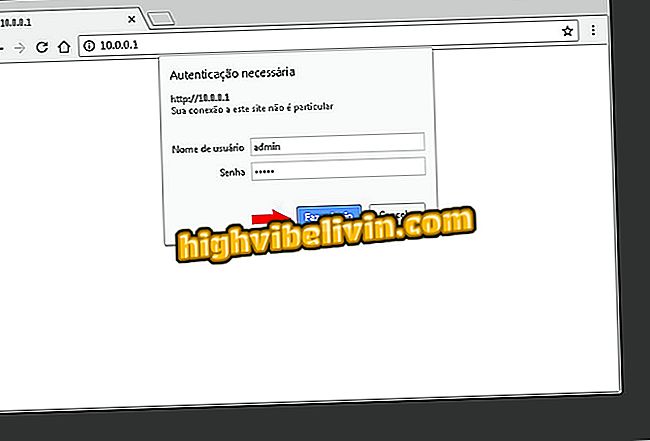
Log in to the Intelbras router configuration interface
Step 3. Now click on the "DHCP" menu located on the left side of the page;
Step 4. Go to the section indicated in the image below;
from clients"Step 5. If everything happens as expected, the router system will display a list of all the devices connected to your Wi-Fi network. If you find any unknown device, note the MAC address of it and proceed to the next step.
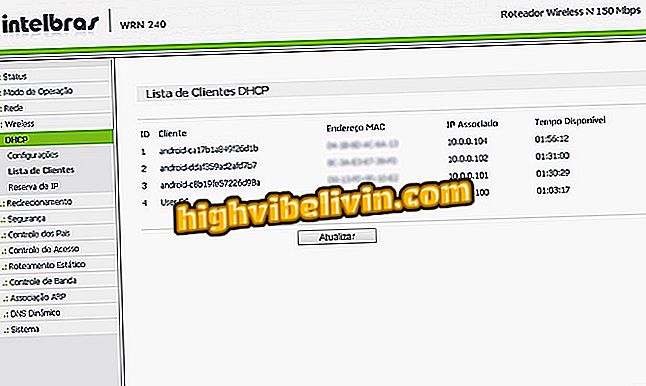
View the devices that are using your Wi-Fi network
How to block unknown devices?
Step 1. To block intruders, you must access the "MAC Filter" tool in the "Wireless" section;
MAC "in the configuration interface of the Intelbras routerStep 2. Activate the feature by clicking the button indicated in the image below and check the "Deny" box in the Filter Rules section. Then click "Add";
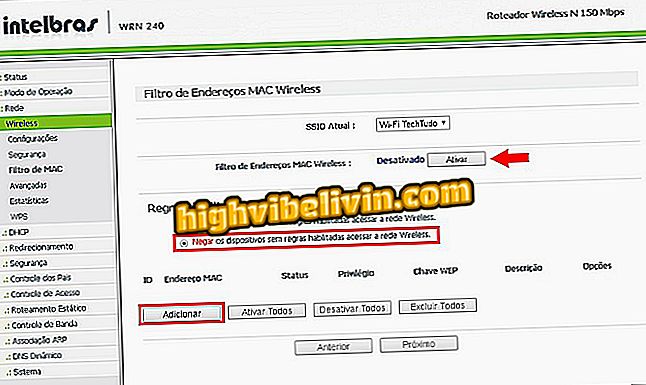
Turn on the tool to block intruders from your Wi-Fi network
Step 3. In the "MAC Address" field, enter the number you wrote down in step five. Then enter a description for the device that will be locked and select "Enabled" in the Status section. Do not forget to click "Save" to register the entire process.
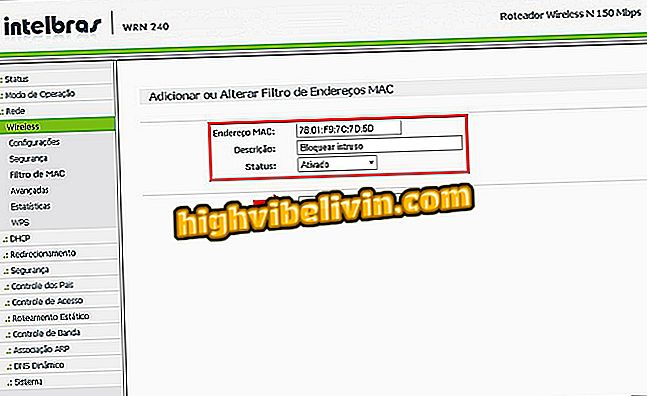
Enter the MAC address to block the intruder device
Ready! With these tips, you already know how to block intruders. It's important to note that even if you prevent access to your Wi-Fi network from unauthorized persons, you must also change the name and password of the wireless connection.
How to change the Wi-Fi router password? Learn in the Forum








