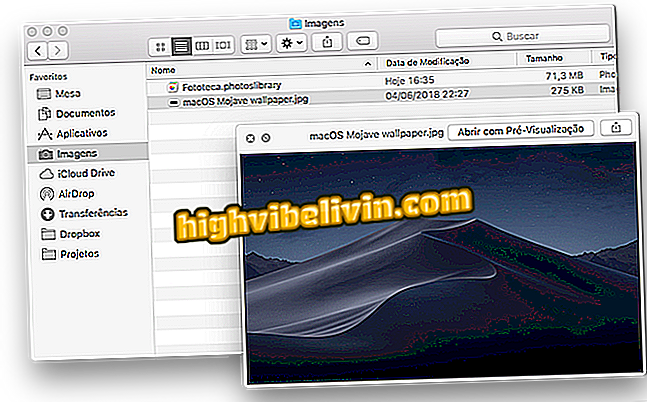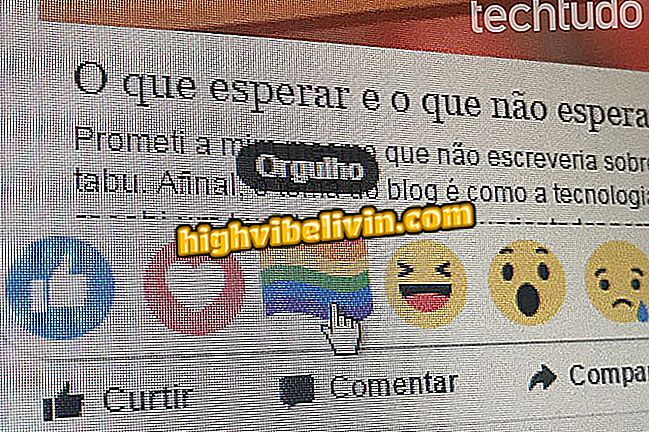iOS 11: how to hide the content of notifications on the iPhone screen
IOS 11, the new version of Apple's iPhone and iPad system, has a simple set-up that enhances your privacy. The user can now hide the content of all notifications from applications such as WhatsApp, Messenger, Telegram and others. That way, instead of showing the text of the conversation, the system will only alert you to the existence of new messages.
Check out the step-by-step tutorial in the following tutorial how to configure the feature to prevent curious people from seeing the preview of your messages on the lock screen. The feature is available for phones launched from 2013, with the exception of the iPhone 5C, and already upgraded with iOS 11.

What's changing with iOS 11: See what's new in the system
What's changed on iOS 11: Meet 11 interesting news on iPhone and iPad
Step 1. Open the iOS settings and tap "Notifications".

Access notification settings on iPhone with iOS 11
Step 2. Select "Show Previews" and finally choose "Never" if you want to always hide the content of notifications; or "When Unlocked" to hide the preview only if the iPhone is locked.

Setting up notifications preview on iPhone with iOS 11
Take the hint to improve your iPhone privacy with iOS 11.
How to get back to the old iOS on the iPhone? Discover in the Forum.