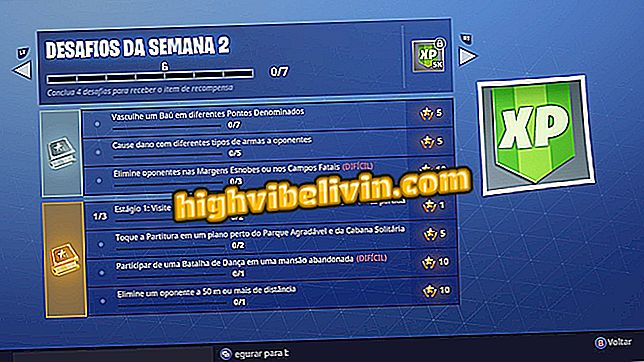Learn how to upgrade the operating system on Android TV
Like other Android-based devices, TVs equipped with the operating system also receive security updates that correct vulnerabilities and add new features and functions.
What to take into consideration when buying a Smart TV
Therefore, it is important to ensure that the appliance is always with the latest version of the software installed. Usually, Android TV notifies you when an update is available, but if your device is not showing these notifications, check out this tutorial to learn how to update your Android TV.

Learn how to upgrade the operating system on Android TV
Step 1. When an update is available, a warning will be displayed as soon as the power is turned on. In this case, select 'Update Now' to apply the installation;

Update message is automatically displayed when new version is found
Step 2. If this does not occur, press the 'Home' button on the remote control, navigate to the 'Settings' option and select 'Settings';
App: Get the best tips and latest news on your phone

Android TV update can be made in the options menu
Step 3. Find the 'TV' menu and select the 'About' option. In the next menu, select 'System update';

Android TV settings let you upgrade system software
Step 4. Select the 'Check for system updates' option;

Android TV Receives System Updates
Step 5. If a new version is found, a screen will appear asking if it should be installed at this time or when the TV goes on hold. The maximum installation time is 15 minutes, during which the device can not be used;

TV Can not Be Used During Software Update
What is the best Smart LED TV to buy in Brazil? Leave a Reply