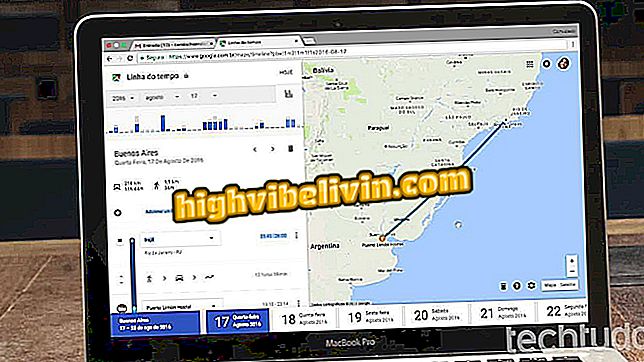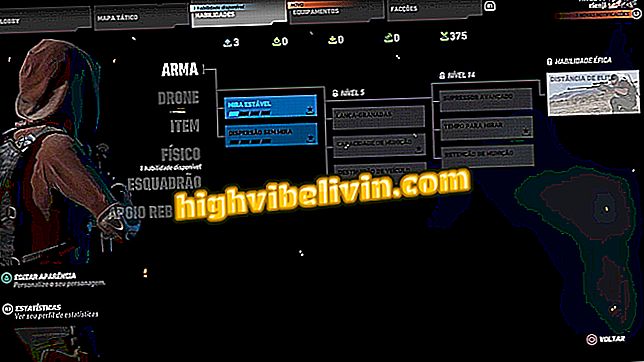Removing EXIF data from photos
EXIF data for photos contains information that may be considered indiscreet, such as the date and location where the photo was captured, for example. It is therefore recommended to remove the metadata from the images, preventing malicious people from tracking users from their captures.
Want to buy cell phone, TV and other discount products? Know the Compare
Windows 10 has a native tool for deleting EXIF (Exchangeable Image File Format). Check out the step by step below how to perform the operation without having to install any program on your computer.
Seven Tips to Get Your Windows 10 PC Faster

Learn how to take EXIF data from photos for more security
Step 1. Open the folder that contains your photo in Windows 10. Right click on the image and enter "Properties";
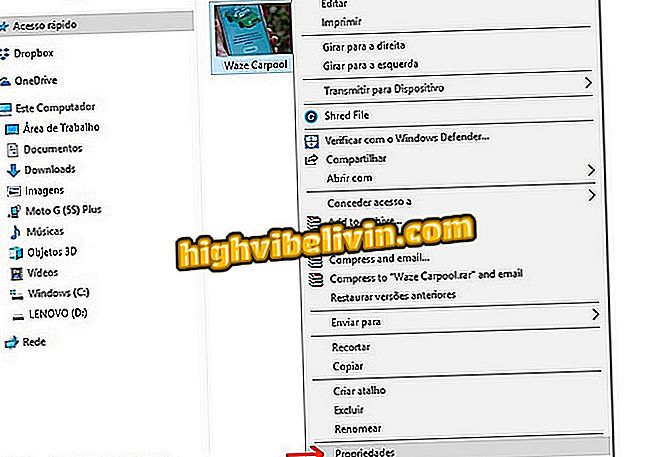
Path to Photo Properties in Windows 10
Step 2. Open the "Details" tab and click the "Remove properties and personal information" link;
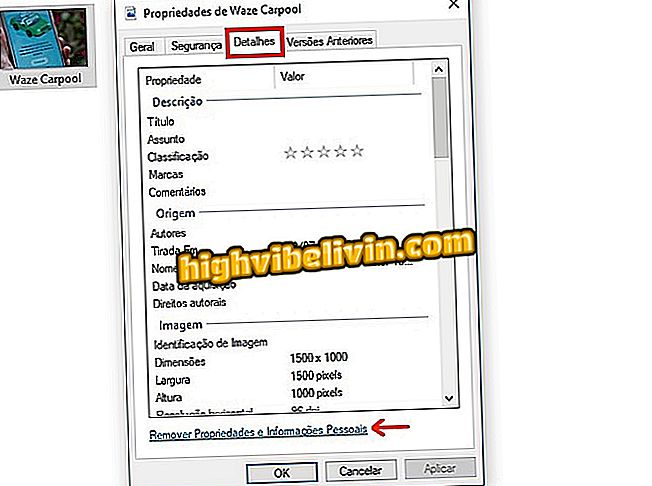
Highlight for photo information detail tab in Windows
Step 3. A new window called "Remove Properties" will open. In it, select the option "Remove the following properties from this file";
properties "file in Windows 10Step 4. All properties that can be removed bring a check box next to it. Check all the information you want to remove, such as ISO, camera make and model, flash, etc;
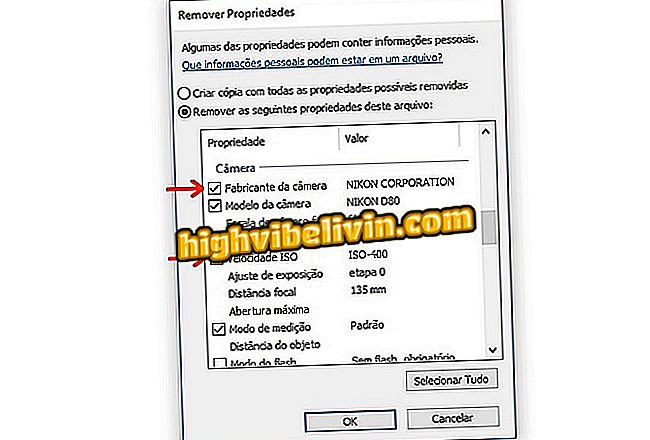
Selection of EXIF information that will be removed from the photo
Step 5. Press the "Select All" button if you want to remove all EXIF data from the image. To finish, press "Ok";
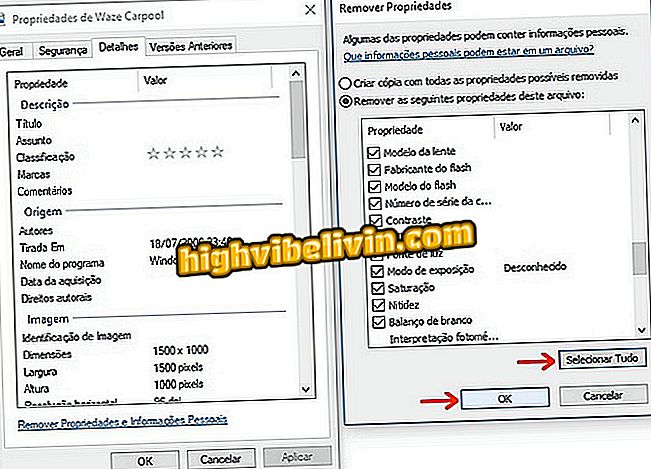
Removing EXIF Photo Data in Windows 10
Ready! Now the photo is already without the EXIF data and you can share it safely.
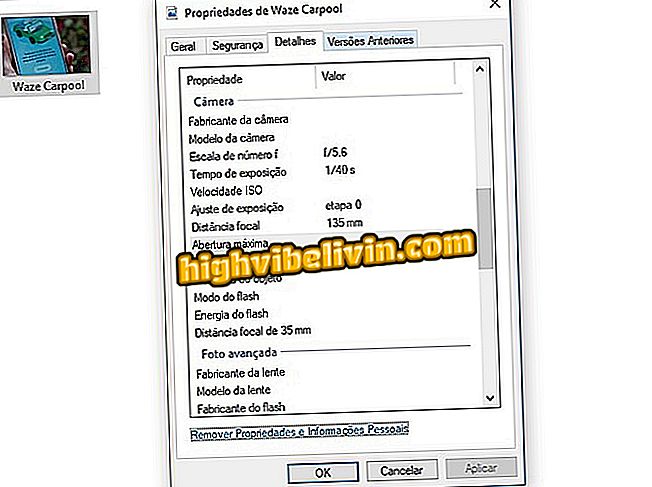
Photo without EXIF Data After Removal in Windows 10
What is the best free photo editing app? Learn in the Forum