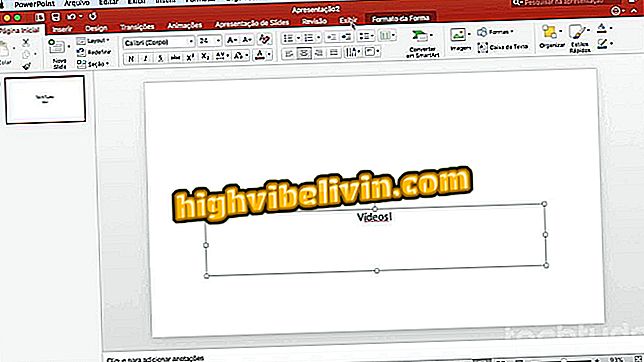Removing, hiding, and configuring extensions in Chrome for PC
Google Chrome is a browser known for the variety of extensions available to install. Plugins give the program more functionality, allowing you to manage passwords, translate terms or whole websites, and add features to web platforms like WhatsApp and Facebook Messenger. You may not know, however, that there are a few tricks reserved for any item downloaded from the Chrome Web Store. Here are six tips for removing, disabling, or hiding extensions, as well as creating shortcuts, opening a plugin in a standalone window, or anonymous Chrome mode on Windows or MacOS.
How to annotate pages in Google Chrome and send to friends

See tips for getting more out of Google Chrome extensions
How to uninstall
An extension you've downloaded in Chrome may not always please you, but it's very simple to uninstall an unwanted item from your browser. Click an extension in the top bar with the right mouse button and select "Remove from Chrome." Then just confirm the choice on the pop-up screen.

Remove an extension from Google Chrome
How to hide from the toolbar
You can still keep an extension active and working, but hide only the shortcut that leads to it in the Chrome bar.
Step 1. Right-click the icon and choose "Hide from the Chrome menu".

Hide an extension from the Google Chrome toolbar
Step 2. To access the plugin, open the Chrome menu. If you want to retrieve the button in the browser bar, right click and select "Show in toolbar".

Show me an extension on the Google Chrome toolbar again.
How to disable
If you want to stop using an extension without removing it, you can temporarily disable the plugin. Thus, you do not need to uninstall the feature.
Step 1. Go to the Chrome menu, go to "More Tools" and click on "Extensions".

Access the Google Chrome extension manager
Step 2. Locate the unwanted extension and uncheck the "Enable" box.

Disable a Google Chrome extension
How to open in anonymous mode
By default, Chrome does not load any plugins in Anonymous Mode, but you can open exceptions. On the Extensions Management screen, click "Allow in anonymous mode" to free the tool even when accessing sites with privacy. In these situations, remember, your browsing history can be shared with extension developers.

Allow an extension to work in anonymous Google Chrome mode
How to Create a Desktop Shortcut
When opening the Chrome extensions manager for Windows, as in the previous step, click "Details" to open a screen with more options of the program. At the bottom, select "Create shortcuts" for two options: create shortcut on Start Menu or desktop.

Create shortcuts to Chrome extensions in Windows
How to open in window format
In the same extensions management window, click "Open in a tab" to see the option to open the application in its own window. All plugins that have their own page can be opened as a standalone program, moved from the main tabs of the browser.

Open extensions as stand-alone programs in Google Chrome for Windows
How to remove virus that opens pages in browser? Discover in the Forum.