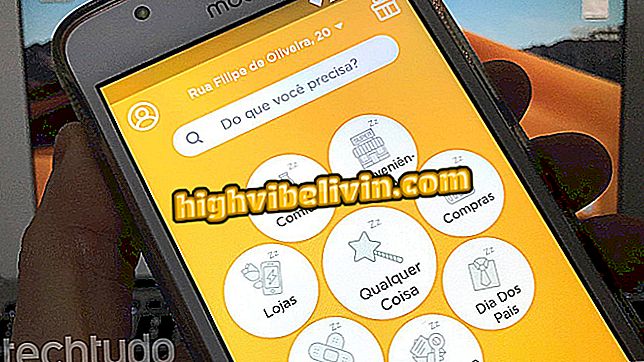Spam in Gmail: See tips for getting rid of useless emails
Spam is one of the most common cyber scams in email services - a study by Microsoft and Google estimates that 94 billion such messages are sent per day. They are useless as well as dangerous, and they hinder the organization of the inbox.
READ: Spam: seven curious facts about 'useless' Internet messages
In addition, many companies send unauthorized messages as a marketing strategy. Gathered a list of tips for Gmail users to sort out their inbox and stop being bothered by those messages. Here are some simple ways to reduce the amount of spam you receive.

Learn how to clear spam from your Gmail inbox with the tips in the list
Want to buy cell phone, TV and other discount products? Know the Compare
1. Report suspicious emails
Marking spam emails as suspicious in your inbox is helpful so that the system understands that the messages from that sender do not appeal to you. To do this in Gmail, select the unwanted message, and on the top bar, press the exclamation icon. It will automatically be forwarded to the spam section of the email.

Just click the checkbox to choose unwanted email
2. Be careful about providing your email
Various Internet services request the e-mail address, either to register or to send some type of material. However, the more secretive your email is, the less chance you have of being bothered with spam. Therefore, avoid offering this information on suspicious sites, social networks or other platforms.
3. Use temporary emails
If you need to register or receive a material, but do not feel safe to disclose your real address, temporary emails can be very useful. There are dozens of service options, such as TempMail and Air Mail, that can be availed and deactivated after a certain amount of time.

Temporary inbox may prevent undue disclosure of your email address
4. Never respond to this type of message
Never reply to a spam email. Doing so will validate your address and become an even easier target as spammers will know the user is active and view the inbox.
5. Cancel unwanted entries
Gmail offers the option to unsubscribe from automatic email signing. The feature is very useful for those who have subscribed to a newsletter, but changed their mind and no longer want to receive the messages from that sender.
Step 1. Open an email of the desired sender and press the "unsubscribe" option;

The unsubscribe link is beside the recipient's email
Step 2. Confirm the action in the dialog box that opens next, and you will no longer receive automatic emails from that company.

Gmail will prompt you to confirm the action
6. Increase protection with an antivirus
In addition to the junk mail filter already included in Gmail, there are several softwares that act to prevent the receipt of spam. Many antiviruses, such as Avast and AVG, offer free services with the option of protection against this type of scam.

Keeping your antivirus updated also helps prevent unwanted messages from being received.
I have not received any spam, what could be the reason? Exchange tips in the Forum.

Learn about other Gmail features