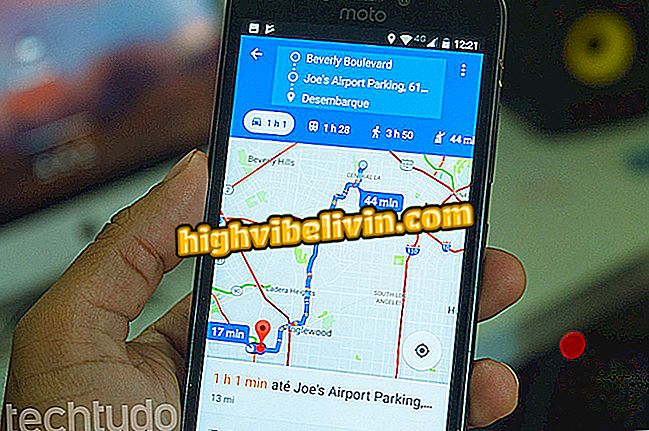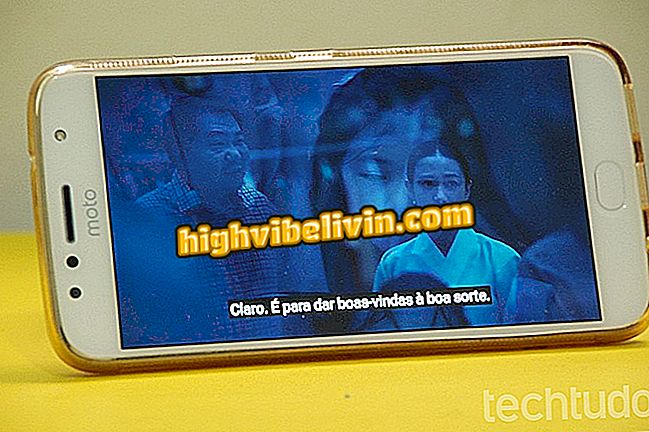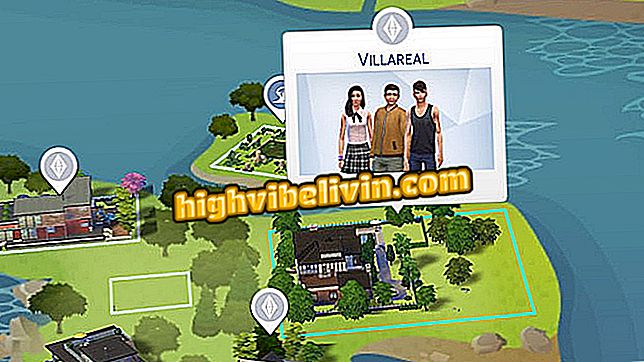Themes for Galaxy S8: how to customize your phone with icons and colors
Recent Samsung phones, like the Galaxy S8 and S8 Plus, do not need Google Play Store apps to customize the interface. Without the help of the New Launcher or other applications of the type, the smartphone offers themes with plenty of colors, icons and wallpapers to use. Phone customization also applies to narrower areas, including the settings screen, calculator, and dialer. In addition, performance after modification tends to be better as it is a native solution of the system.
The design customization options described below are available on upgraded Android 7.0 handsets, including 2016 models such as the Galaxy S7 and S7 Edge. Here's how to explore the theme store to change the look of the phone.

Review of Galaxy S8
We tested the Galaxy S8; see the full review in our review
Step 1. Touch and hold an empty area of the home screen. When you open the expanded view, go to the "wallpapers and themes" option.

Access the Samsung Customization Store
Step 2. The first screen offers options of wallpapers to choose from. On the lower tab, tap Themes to see complete customization kits to use. These kits include wallpaper, icons and new colors for the Galaxy interface.

Access the theme store
Step 3. Choose one of the options, tap "Download" and then "Apply."

Choose a theme, download and apply
Step 4. Return to the home screen to see the new system appearance. Open the list of apps to see the new icons. Notice that they mostly change the symbols of Samsung's apps. Others get a custom outline to match the new look.

Themes change all interface colors
Step 5. The new colors also spread through the notification curtain and through the settings screen.

Themes change notifications and settings
Step 6. Samsung's native apps, such as dialer and calculator, also gain a new design. The list of modified apps also includes calendar, notes, clock, calendar, messages and gallery.

Themes change installed apps
Step 7. At Samsung's theme store, see the kits already downloaded for the phone at the top. Touch "View All" to expand the list and delete unwanted items.

Access your personal theme collection
Icons and Always On Display
With the customization options, you can also download and install new icon packs and images for the Always On Display. Regardless of the theme installed, you can change these two elements manually to create new combinations. The same goes for the wallpapers (learn to change the background).

Change icons and rest screen image
Buy the Samsung Galaxy S8 or wait for the iPhone 8? Comment on the.