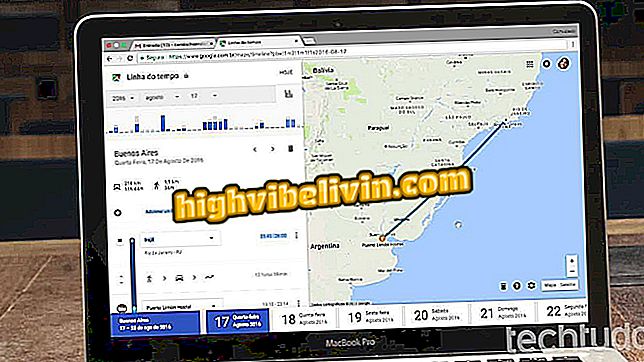Using emails that self-destruct in the new Gmail
Gmail Confidential Mode, a feature that enables self-destructive emails, is one of the main novelties of the Google messaging service. Similar to apps like Telegram, the tool allows expired shipments to prevent recipient access after a certain period of time. The feature goes even further, with password setting for reading and opening up the e-mail sent with a click.
The feature has not arrived at all in the redesigned Gmail release, but has already begun to be released. It allows multiple locks: it is not allowed to reply, forward, download, print or copy content with the mouse selector. Impediment does not apply to prints, for example, but platform limitations tend to discourage sharing of sensitive information.
Six functions of the new Gmail that will make your life easier

Gmail brings news about the privacy of sent messages
You can send sensitive emails to anyone, even without the Gmail email address. This is because the message that arrives in the inbox has only one link, responsible for forwarding the recipient to the message on a Google website. The action may or may not require a password, depending on the sender's definition. See how self-destructive message system works in the tutorial below.
How to send confidential email
Step 1. Confidential Mode only works on the new Gmail, so you need to enable the repaginated design to test the function;

Enable new Gmail to use unique features
Step 2. With modern Gmail enabled, open the window to write a new message and see the lock icon in the toolbar. Click it to configure Confidential Mode;

Turn on Gmail Confidential Mode
Step 3. Select the expiration date of the email and choose whether to send a password to access the recipient. The sender does not need to work out the codes because they are generated automatically by Google;

Set expiration date and protection type
Step 4. In the sequence, the new email window will show the indication that Confidential Mode is activated. With one click you can either remove the function from the message or edit the parameters. When everything is ready, write the message and send it;

Send a confidential email in Gmail
Step 5. If the recipients do not already have the phone number known to Google - it happens to people not added to the contact list - you must enter the sequence before completing the submission. The procedure only applies to emails with password-enabled access.

Enter recipient's phone number to send password
How to revoke and release access
Step 1. Open the box for emails sent from Gmail and open a confidential message. With the click of a button, you can immediately revoke recipients' access to a sent message, even if the initially set deadline is still valid;

Repeal access to emails sent at any time
Step 2. At any time, you can also re-release access to the message in "Renew Access";

Re-enable access to protected emails
Step 3. In tests conducted by, the release or revocation of access took a few seconds to take effect. Messages with access denied display the warning "You do not have access to this email".

Emails with revoked access do not open to the recipient
How to open confidential email
Step 1. Recipients of sensitive Gmail emails receive only one button in the inbox. Click to open the message in the browser;

Open the message sent in Confidential Mode
Step 2. If the sender of the email has enabled password protected mode, you must select "Send" to receive an activation code. The password will be sent to the number you entered when sending the message. Can not edit phone;

Get a password via SMS on your mobile phone
Step 3. After entering the code, Google shows the content on the screen. You can not reply, forward, copy, download or print. Check the expiration date of the message at the top. Remember, however, that access can be revoked at any time, even on time.

Gmail confidential emails can not be answered, forwarded, copied, or printed
Ready. Use the tips and hints to explore the Confidential Mode feature, which is available in the latest version of Gmail.
How to find an email sent in Gmail? Discover in the Forum.